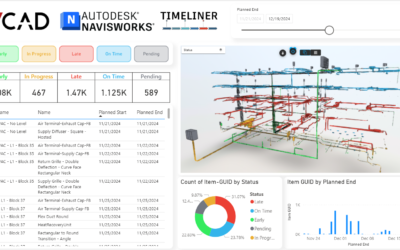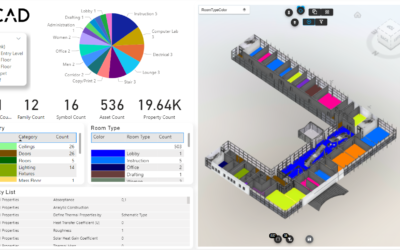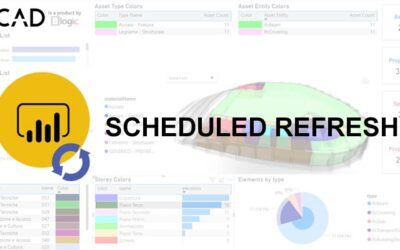One of the most important features of Vcad is updating the model version. In the lifecycle of a BIM model, the model changes often, sometimes daily, so it is essential to be able to update your Power BI report to reflect the model, both in terms of data and geometry.
In this article we will see how using Vcad it is easy and fast, once the model is modified, to update the reports based on that model.
Introduction
After uploading a model in Vcad and waiting for the model conversion, you can download one of our Power BI templates. The template contains a code, the File Id, which is a GUID representing the link between the uploaded model and the template.
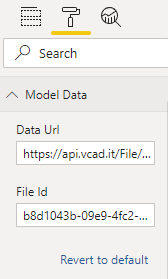
Changing the file id will cause this link to break and the model will no longer display in the template. It is therefore important to take care, especially once the template has become a custom report that the user has worked on, that you are familiar with the procedures for updating the model.
Updating the model
To update the model it is necessary to update the file previously uploaded and to do this just click on the UPDATE FILE icon.
![]()
At this point the window for uploading the modified file will open. Once loaded, the file will be processed.
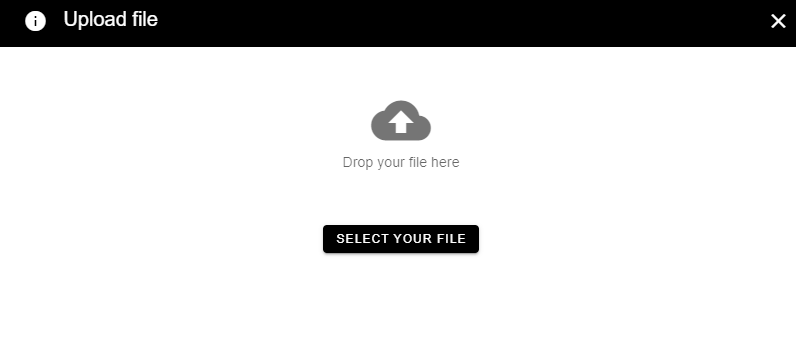
By doing so, the previously uploaded model will be replaced by the new one and the same goes for the data.
The File Id remains the same, i.e. the link between the model and the report is preserved, and it will be sufficient to refresh the report to display the new model and its data.

Additional info
This procedure applies only if you are NOT using MAIN PARQUET reports version 2 and later.
For those templates please click here.
If the file is deleted, as we have written above, the link between the file and the report will be broken as the File Id will be different. If the file is deleted by mistake it is still possible to link the new file to the report without losing the work done. Let’s see how.
Replace the old File Id with that of the new file in the File Id field in the custom visual Vcad options.
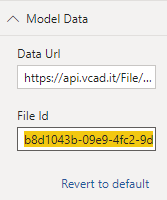
The File Id of the new file can be retrieved by clicking the INFO icon in the list of uploaded files at the file itself.
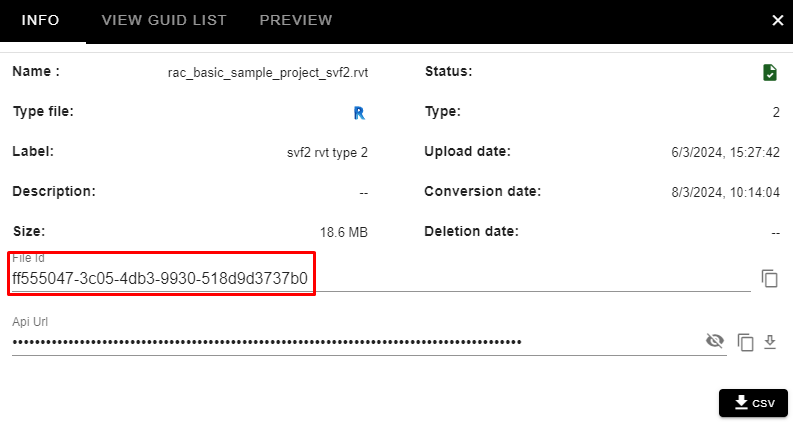
After that you will need to replace the old File Id also in the connection string of the ZipContent file, which can be reached from the Transform Data window of Power BI Desktop. Just select the ZipContent file and then change the File Id.
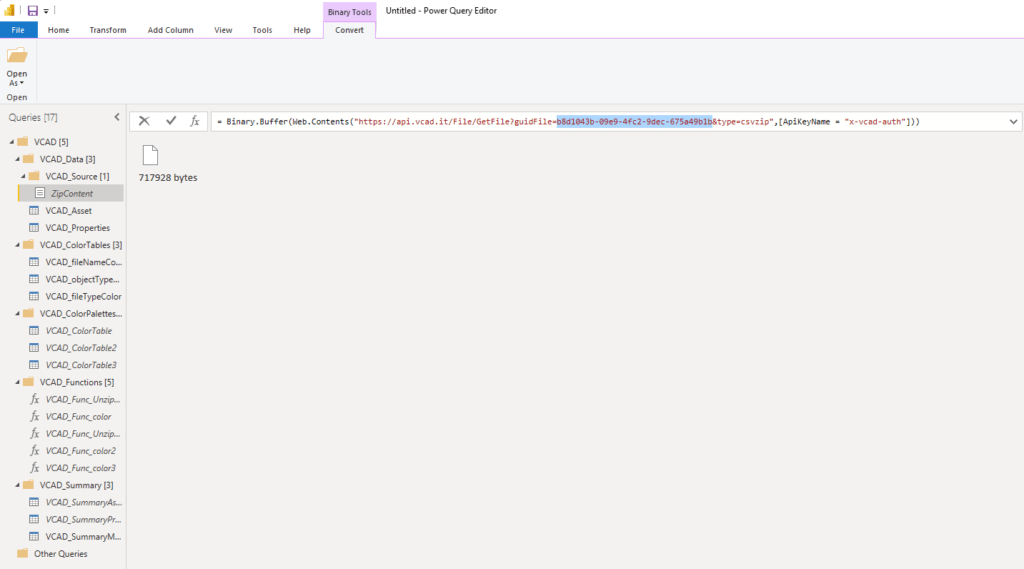
Revit files and views
If the report to be updated contains a Revit file and was generated using a specific view, the view’s File Id must also be updated.
The update must be done both in the options of the custom visual Vcad
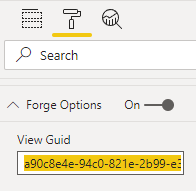
and in the connection string of the Vcad_zipCsv file, which can be accessed from the Transform Data window of Power BI Desktop. Just right-click the Vcad_zipCsv file, select Advanced Editor and then change the Guid of the view.
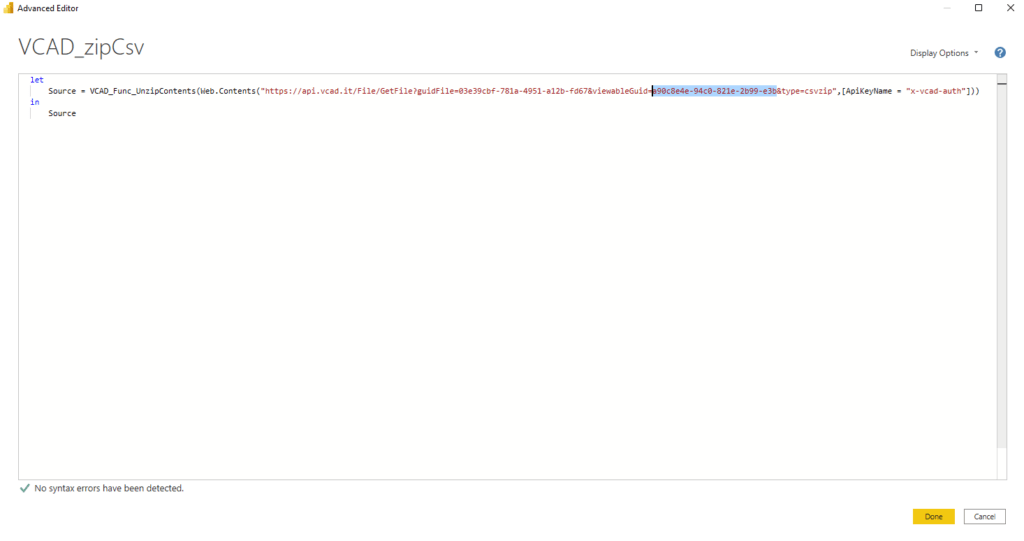
The Guid of the view can be retrieved by clicking on the INFO icon in the list of uploaded files and then on the VIEW GUID LIST tab.
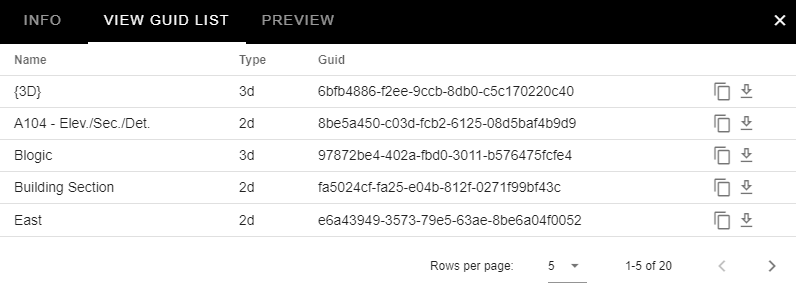
Once these operations are done, it is necessary to save the report.
The procedure described applies to reports using the Autodesk Forge® viewer, but is also the same for those using the Open viewer. The only difference is that the corresponding ZipContent file for reports using the Open viewer is called Vcad_ZipCsv.
Conclusions
The model update feature provides great benefits to the user when used correctly. The core focus of these features is to give the user a simple and automated procedure to keep the reports synced with the latest information coming from our BIM models.
See here how this functionality can be used in conjunction with the Power BI scheduled data refresh feature and read this article for information on how to update model version when using Vcad for BIM360/ACC.