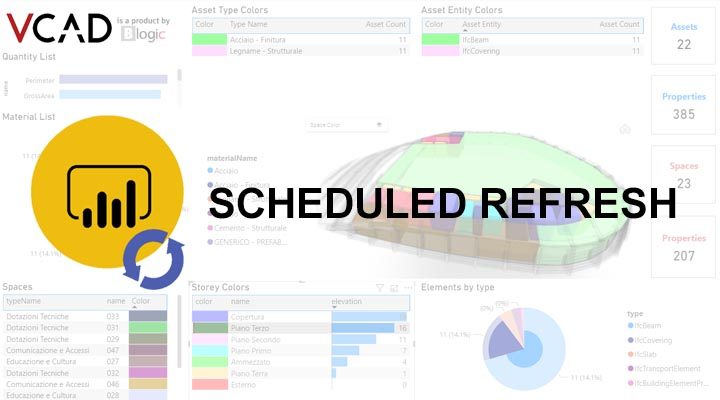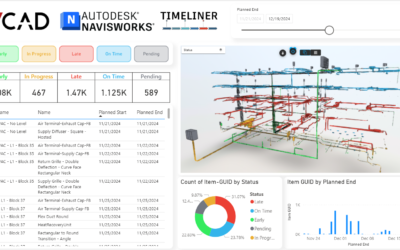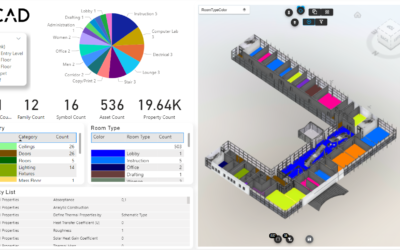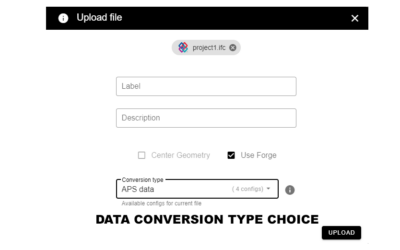In this article, we describe how you can take advantage of Power BI’s scheduled data refresh using new Vcad templates. The new Vcad templates are defined as the templates in the MAIN tab of the download window, with the description MAIN PARQUET.
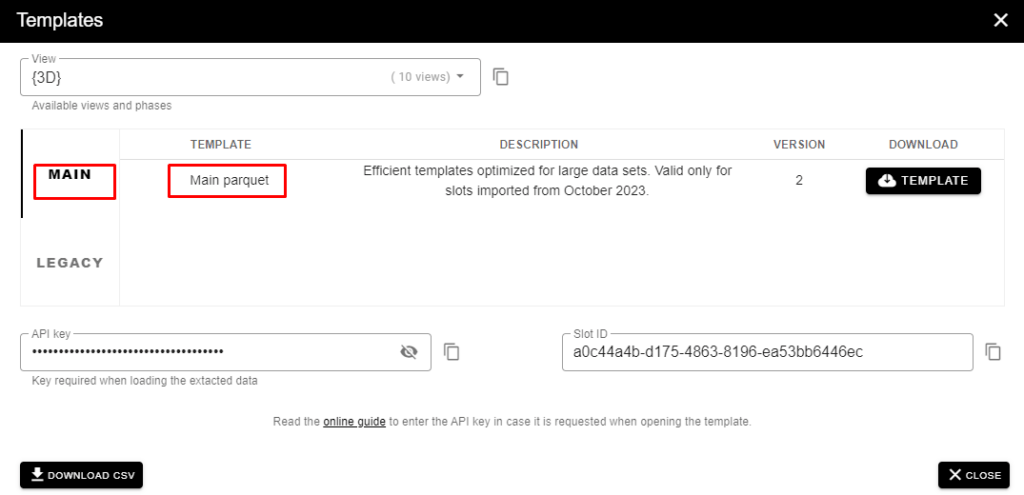
These templates have features that make operations like this much easier than before, as well as being optimized for faster execution.
The scheduled refresh in Power BI web can be configured according to your needs.
The configuration options are many and allow the use of a gateway, personal or corporate, and to define the frequency of the scheduled refresh.
This article describes how to enable scheduled refresh for Power BI reports.
Note: After two months of inactivity, the scheduled refresh on the dataset is paused. A dataset is considered inactive when no user has visited any dashboard or report embedded in the dataset. At that point, the owner of the dataset is notified via an email message that the scheduled refresh has been paused. The scheduled refresh for the dataset is then displayed as disabled. To resume the scheduled refresh, simply access any of the dashboards or reports integrated into the dataset.
The scheduled refresh will also be automatically disabled after four consecutive errors.
In order to allow the data and model to be updated in Vcad, it is necessary to perform some simple operations.
The first thing to do is to copy the security APIKEY into the VCAD_APIKEY table by entering the TRANSFORM DATA section in Power BI. You can find the APIKEY in the template download window, see image above.
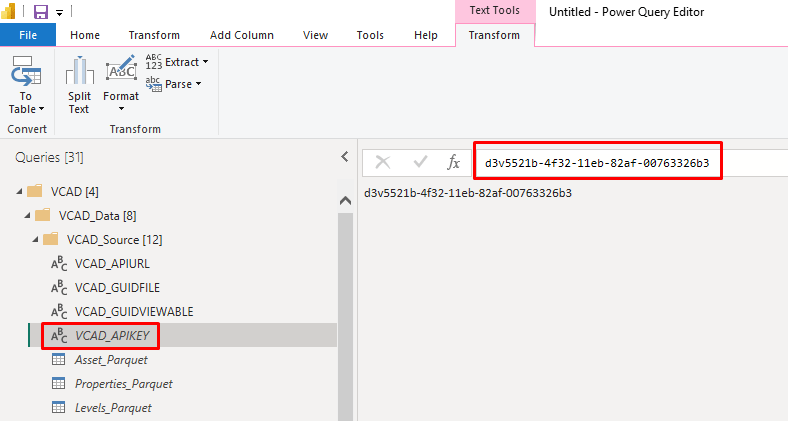
After saving, the report will be updated; at this point you will not have to enter the APIKEY again, but you will need to connect anonymously.
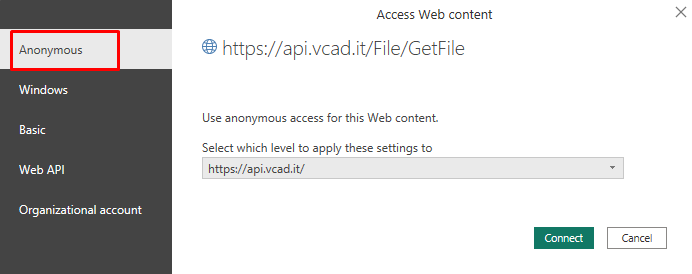
Finally in Power BI web configuration, after publishing the report, set the data source as anonymous, check SKIP TEST CONNECTION, publish the report again and test the scheduled refresh.
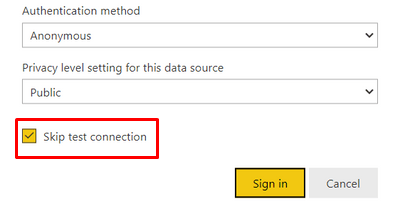
To test that it works correctly, simply refresh the file in the slot it belongs to.
In the standard version of Vcad you only need to reload the file using the update icon ![]() , reload the report and verify that the data is correct.
, reload the report and verify that the data is correct.
In Vcad for BIM360®/ACC® it is even simpler, just update the version and then check the data.
Click here to see how to update the file.
Final considerations
The scheduled refresh function is particularly useful for those who need to refresh the BIM file frequently. This saves time and effort because you won’t have to refresh the report from Power BI Desktop every time.