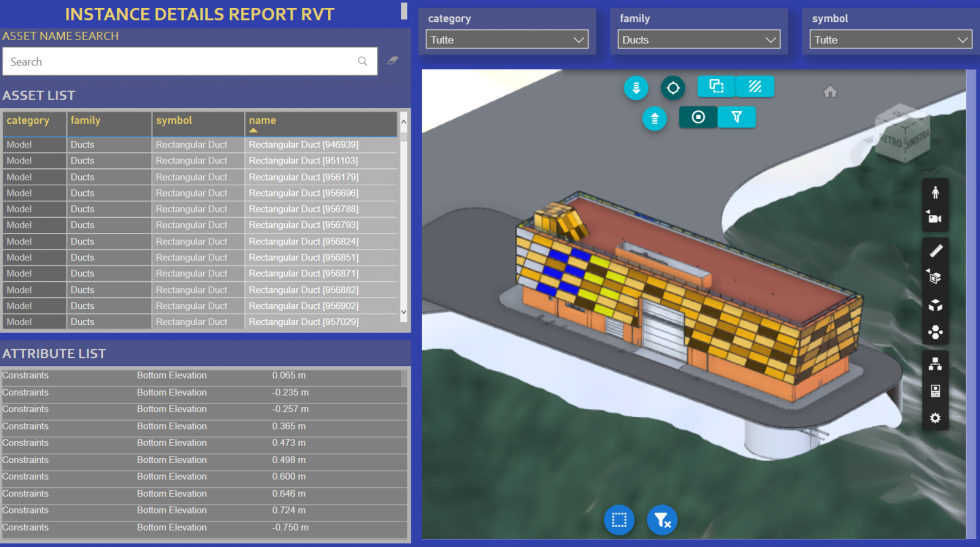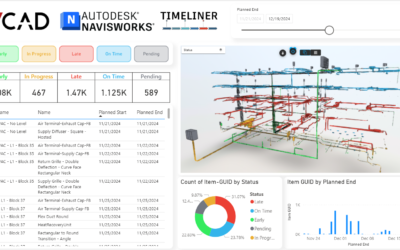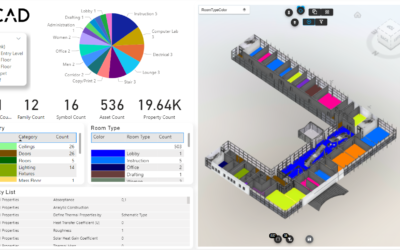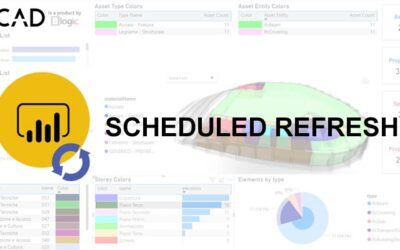The workflow when using Vcad for Power BI is remarkably simple, we put a lot of work into making sure that you did not need to be an expert to use Vcad. In this post we will go over how to setup our first report starting from a Power BI template.
Power BI templates
First, let’s go over what a template is. A Power BI Desktop template is a report template that can be created to streamline report creation by defining a starting point for a new report’s layout, data model, and queries. Once defined, the template can then be modified and saved as a regular Power BI report.
In the context of using Vcad, a template will be the quickest way to setup a report with the Vcad custom visual and a BIM model.
Downloading a template
To download our template, we first go to the Vcad file manager, there we search for the slot containing the BIM file we want to create a report on and press the Download Power BI templates button.
Download template button
We will be presented with a selection of different templates to choose from.
Belo yo ucan find the Vcad Standalone template download window.
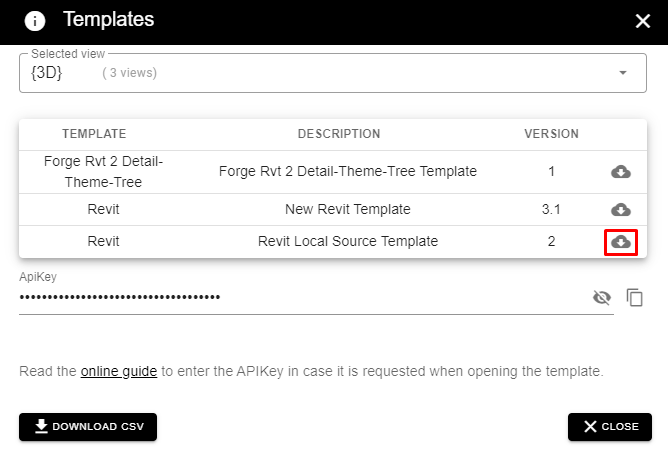
Belo you can find the Vcad For ACC template download window.
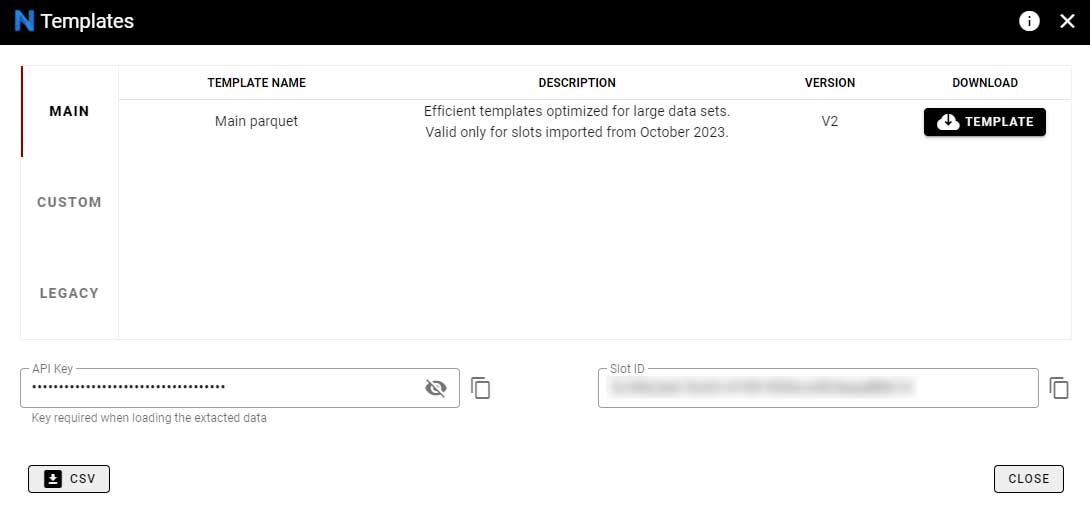
The Vcad team is constantly developing and releasing new templates to download, and if the need arises there is the possibility to develop one’s custom templates to be used with Vcad.
Once we select the template we are interested in, the application will setup and download our template with the Vcad custom visual and some information extracted from our BIM file.
Using our template
Once the download is completed we can open the template using the Power BI Desktop application, we will see than the first time the template is opened the extracted data from the model is refreshed and organized in regular Power BI tables, which can be used to modify the report.
At this point the report can be modified as to our desires for example by adding new visuals as well as other data sources.
When the report is complete it can be saved, published, and shared with colleagues and clients.
Conclusion
In this post we went over what a Power BI template is as well as how to download a template with the Vcad custom visual and our model in it. For more information on getting started with a Power BI template and Vcad, checkout the video below.
For more detail on what data is present in the report and the various templates to choose from checkout our other posts.
As always, we encourage your feedback, thanks for reading.