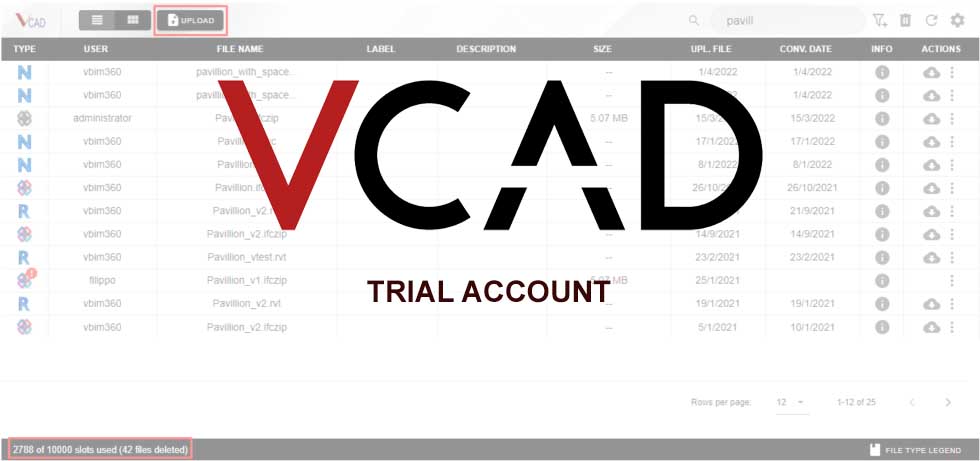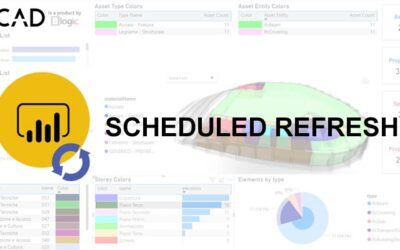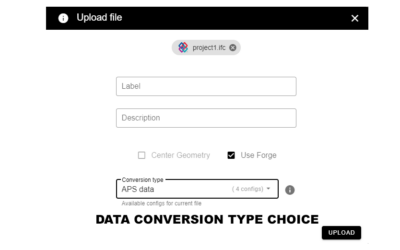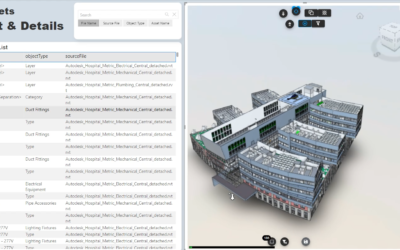If you want to test Vcad you can do it for free in a few steps. Vcad’s trial account expires in 10 days and allows you to use 1 slot. Let’s see how to do it.
Registration
First you need to create an account; to do so you need to register here.
Once you have finished registering, you will receive a confirmation e-mail with a link that will enable your account. The confirmation e-mail may end up in your spam folder, check there too if you do not receive it.
Free plan
You can now log in from this link and access the Vcad file manager here.
Before you can use Vcad, however, you must activate the trial version; to do so, you must choose the FREE10DAYS subscription plan from here by clicking on the SIGN ME UP! button.
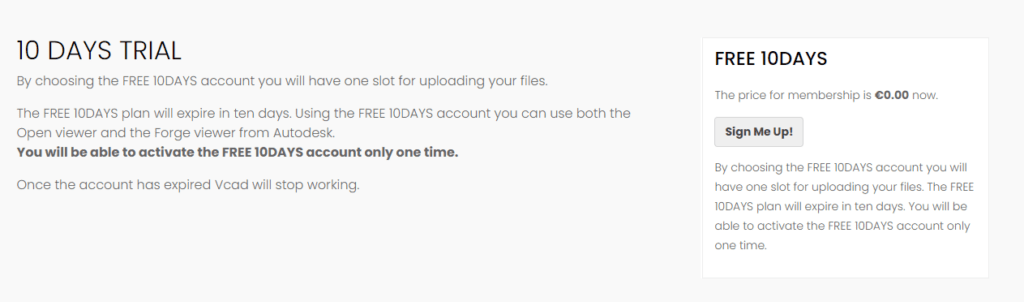
On the next page, fill in the required fields and click on the SUBMIT AND CONFIRM button.
Now the trial version is activated and the button to upload files will appear on the Vcad file manager page.
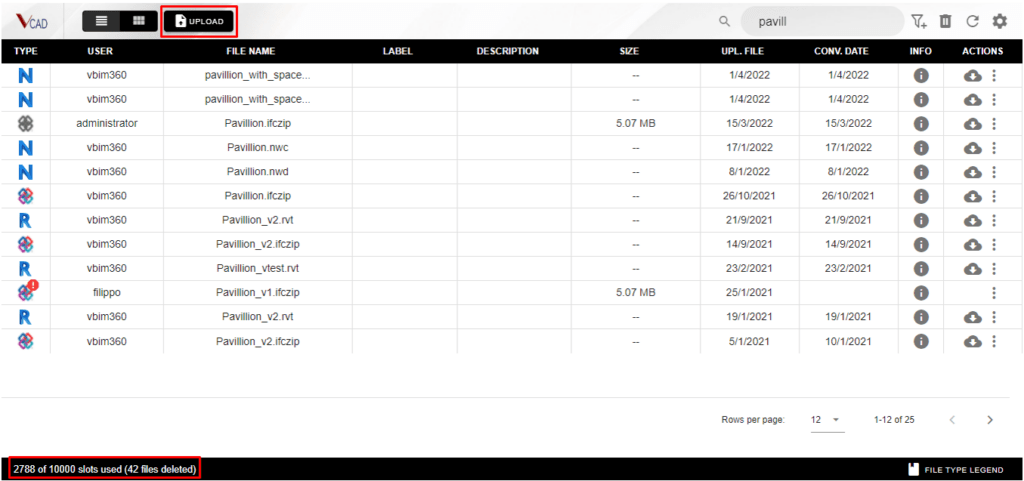
On this page you can manage your files.
The page contains the number of available slots, in the bottom left, and the file upload button, top right.
Please note: if you do not activate a subscription plan, the file upload button will not be displayed.
Upload an .ifc file
To upload an .ifc file, click on the UPLOAD button in the Vcad file manager, top right.
In the next window click the CHOOSE FILE button, select the file to be imported and then click the UPLOAD FILE button. To upload other file formats (.rvt, .nwd, .nwc, .obj, .stl and .dwg) follow the instructions later in the article.
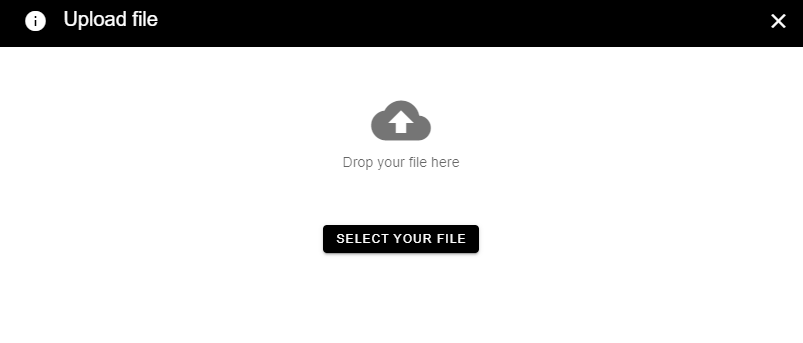
Once you have loaded the .ifc file into Vcad, you will have to wait for the file to be processed before you can check the preview and download a template.
Once the processing is complete and the file format icon is displayed next to the file, you can access the model preview and then download one of the available templates.
If the system indicates that there has been an error, you can send a ticket to our customer service Team by opening this link.
Template download
By clicking on the highlighted icon below you can download one of the available Power BI templates or the extracted model dataset in .csv format.
![]()
Each Power BI template will contain the extracted data form the selected .ifc model as well as the Vcad custom visual already linked to the model’s data. Without having to create a new Power BI report, thanks to Vcad with a few clicks there are several ready solutions focused on the analysis of the model’s spaces or assets.
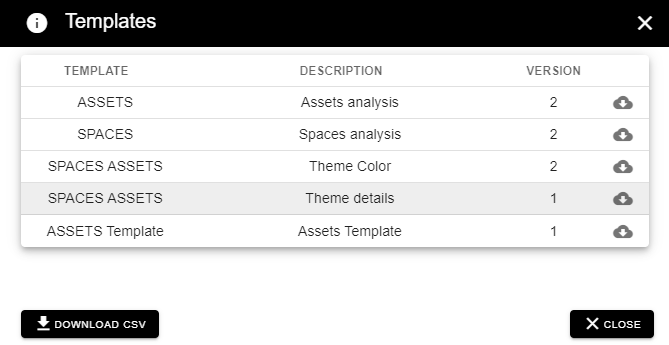
The template may be altered to the user’s needs and all the other tools of Power BI can be used. The template can then be saved as a .pbix file, uploaded to the user’s Power BI workspace and shared with whoever.
Enabling Autodesk Forge®
So far we have seen how it is possible to load an .ifc file into Vcad and download pre-configured, ready-to-use templates. Vcad is however able to manage other formats, in particular: .rvt, .nwd, .nwc, .obj, .stl and .dwg. In order to use these formats, it is necessary to activate the Autodesk’s Forge® viewer, click here to see how to do this.
After creating your Forge app, copy the customer ID and Secret key in the fields provided and select US or EMEA on the Region field depending on whether you want your files to be hosted on USA or EUROPE Autodesk servers. To open the settings window, click on the SETTINGS icon ![]() in the upper right corner of the Vcad file manager.
in the upper right corner of the Vcad file manager.
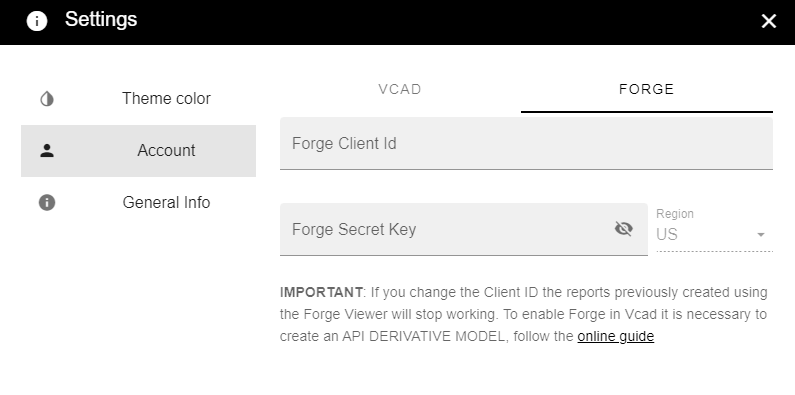
Once the Forge viewer is enabled, it is possible to load files in the above-mentioned formats and of course also .ifc files by checking the Use Forge checkbox.
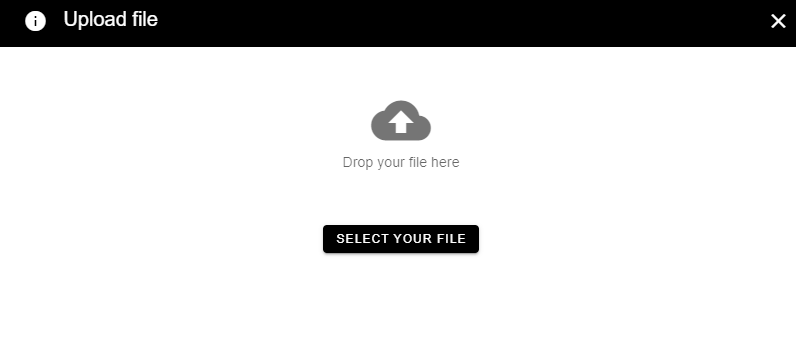
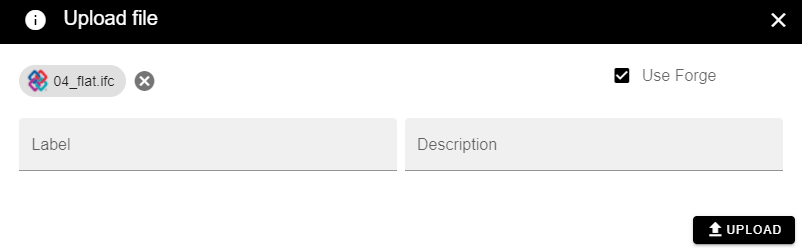
For any questions or requests write to us from here.