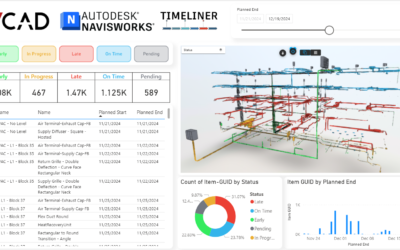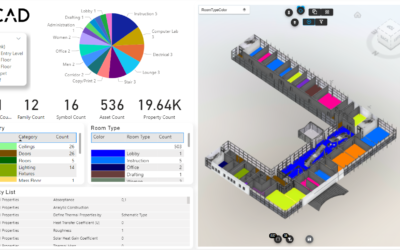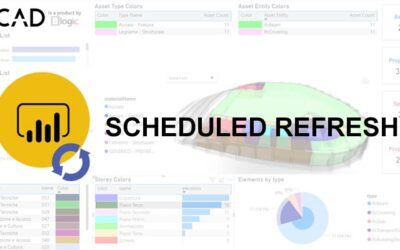In this article we look at how to manage units of measurement when using Vcad to analyze BIM model data.
When creating a BIM file, a specific measurement system is assigned to element values.
Usually the measurement system can be set by the user, below is an example using Revit.
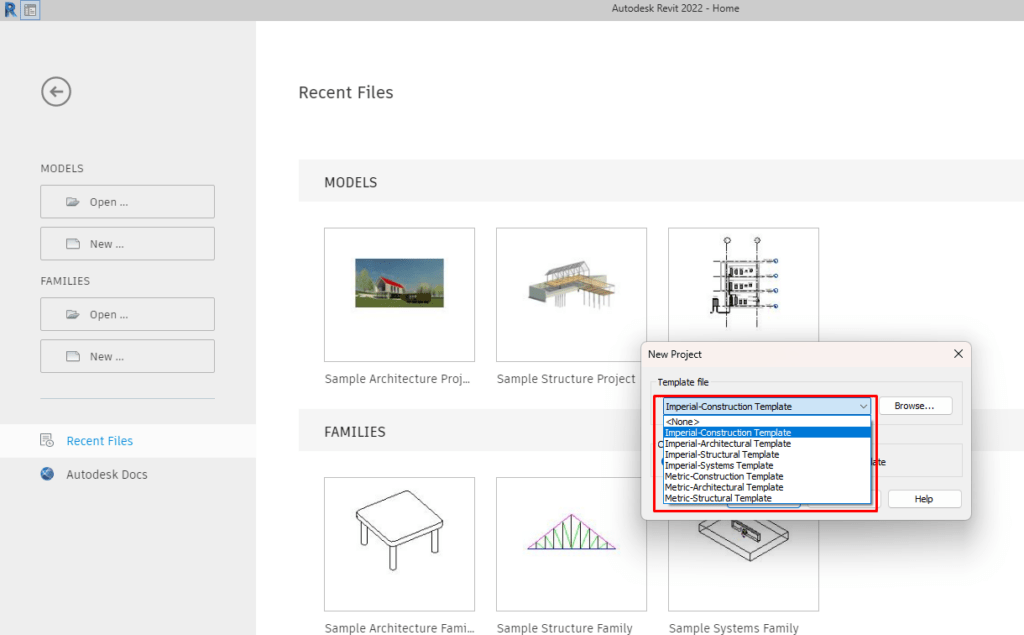
The units of measurement used in the model are important because Autodesk Platform Services (formerly Forge) always extracts the data as it is saved internally in the BIM model.
This can cause confusion for the user because in some software the data may be displayed with a different unit of measurement from that represented internally in the model. For example, we may have a Navisworks model that uses feet as the internal unit of measure for length but displays the data in meters to the user.
It is still possible to make sure that the values extracted from APS in Vcad are in the desired format. There are two ways to do this, modify the original file or convert the units in Power BI. Let’s look at them.
Changing units of measurement in Revit, Navisworks and IFC
The most immediate and easiest way is to convert units of measure in Revit or Navisworks before importing the BIM model in Vcad.
For Revit files
Once the file is open in Revit, click on the MANAGE tab and then click on PROJECT UNITS.
From here you will be able to change the units as you wish.
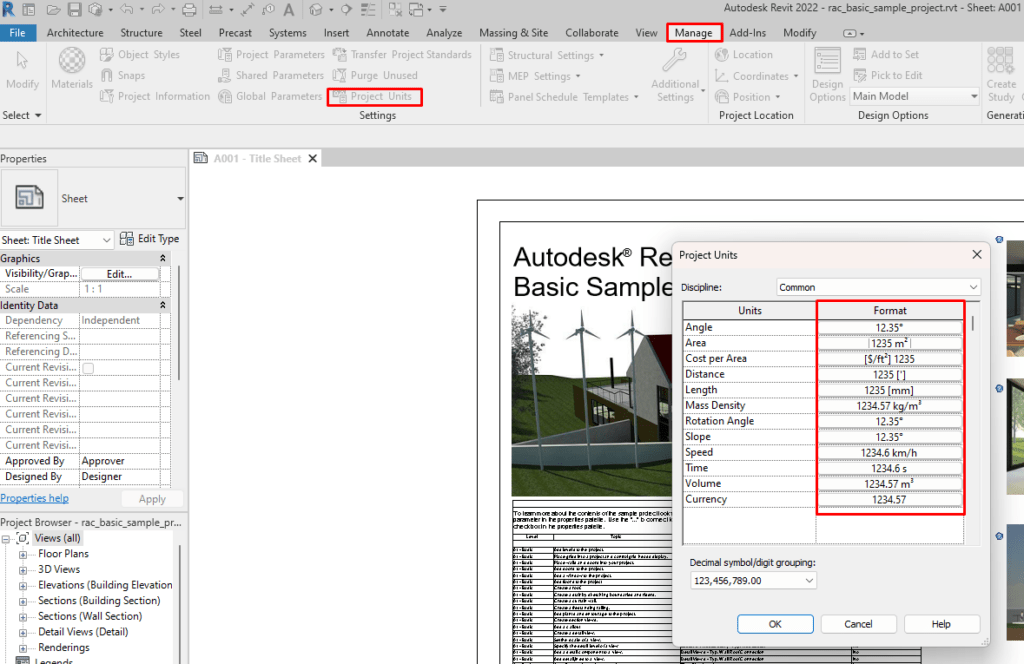
Then just save the file and UPDATE it in Vcad.
Once the report is refreshed, the dataset data will be in the desired unit of measurement.
For Navisworks files
Once the file is open in Navisworks, right click on the name of the file in the SELECTION TREE window and select UNITS AND TRANSFORM.
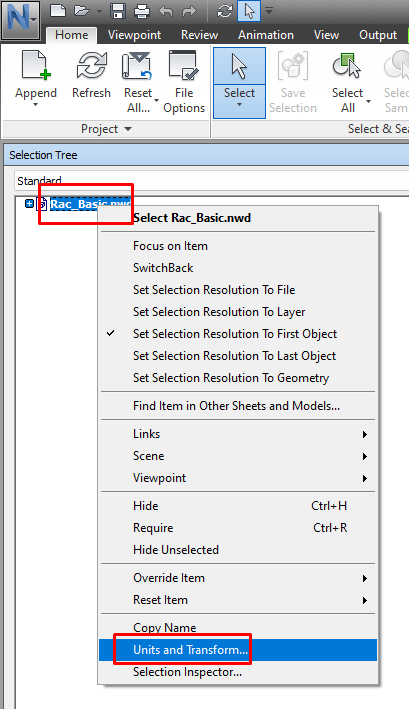
Then change the unit of measurement as you wish.
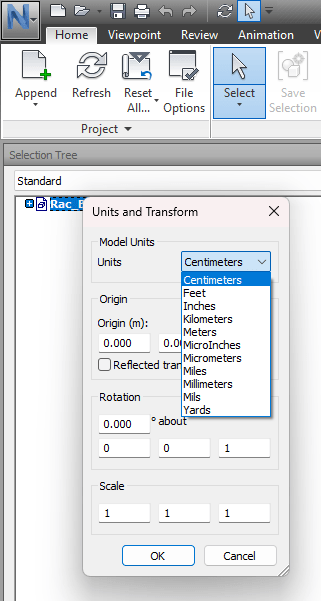
Finally just save the file and do an UPDATE in Vcad.
Once the report is refreshed, the dataset data will be in the desired unit of measure.
Changing this way the unit of measurement in Navisworks will change the internal representation of the values. Therefore, when APS extracts the model information it will use the new unit of measurement. However, this will not change the unit of measurement displayed in the property panel of Navisworks.
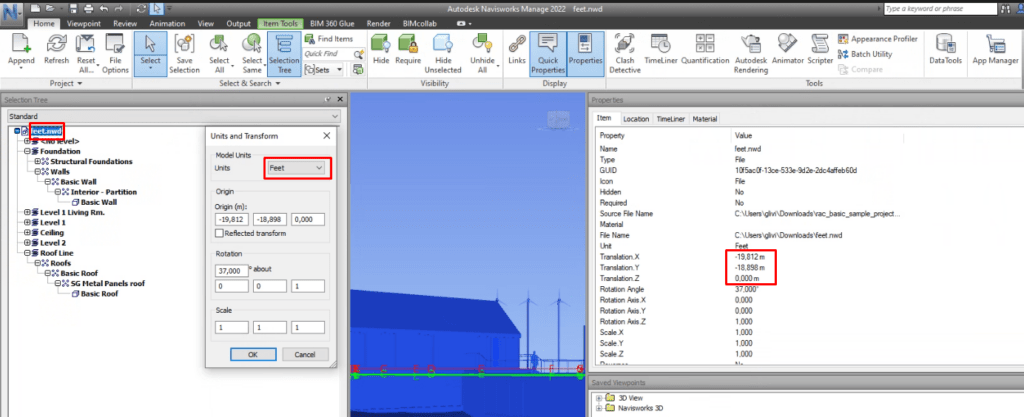
If you wanted to change the unit of measurement displayed by Naviswork, you can do so from the options (Navisworks icon in the upper left corner) by clicking on INTERFACE, DISPLAY UNITS.
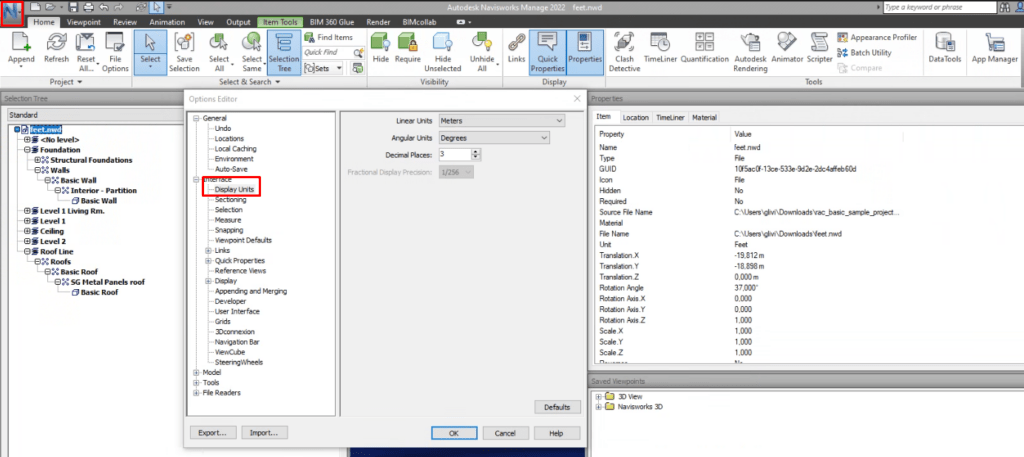
Please note that when importing another file, Navisworks uses the internal measurement unit of the imported file. For example, if we import a Revit file with metric system into Navisworks, the default internal unit of measure will be metric.
For IFC files
Due to the large number of differents softwares for IFC files, we will not go into details about changing the unit of measurement for this kind of files.
Convert unit of measure in Power BI
Doing the conversion of values in Power BI is a more complex procedure than the previous one. But it might be necessary if you cannot change the unit of meaurement in the original file.
First we need to display in the Vcad_Properties table in Power BI two additional values, the units of measurement and the datatype.
These fields are usually hidden in the standard table for performance reasons.
The Datatypecontext column contains units of measurement, for example, with values such as “m,” “ft,” “m^2,” “kip/inch^2”. The Datatype column, on the other hand, contains integer values that identify the type of value, e.g., “string,” “boolean,” “double” etc.
To do this you have to follow these steps: in Power BI go to the TRANSFORM DATA section, then open the ADVANCED EDITOR for the Vcad_PROPERTIES query, then reveal two more columns by changing the value highlighted below from 4 to 6, click DONE.
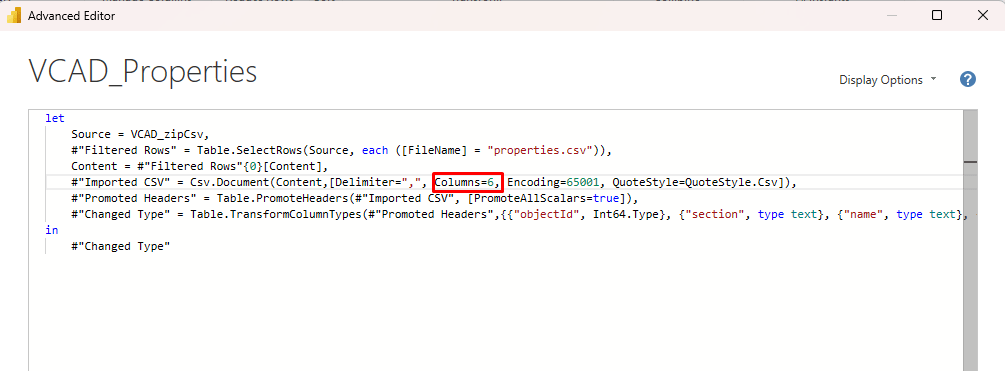
This will make the column that contains tha datatype and the units of measurement visible, which as we specified above, are the internal units of measurement of the file. As you can see, the metric system is used in this case.
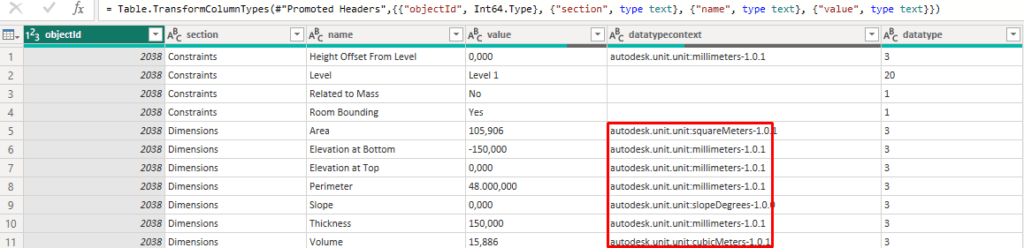
Now, suppose you wanted to convert millimetres to inches, first thing to do is to change the VALUE data type to decimal because it is in string format.
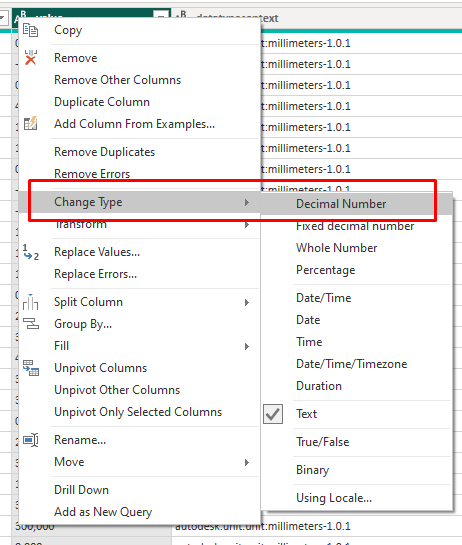
Then, add a new column to the query and apply the formula to convert the values.
In this case, millimetres/25.4
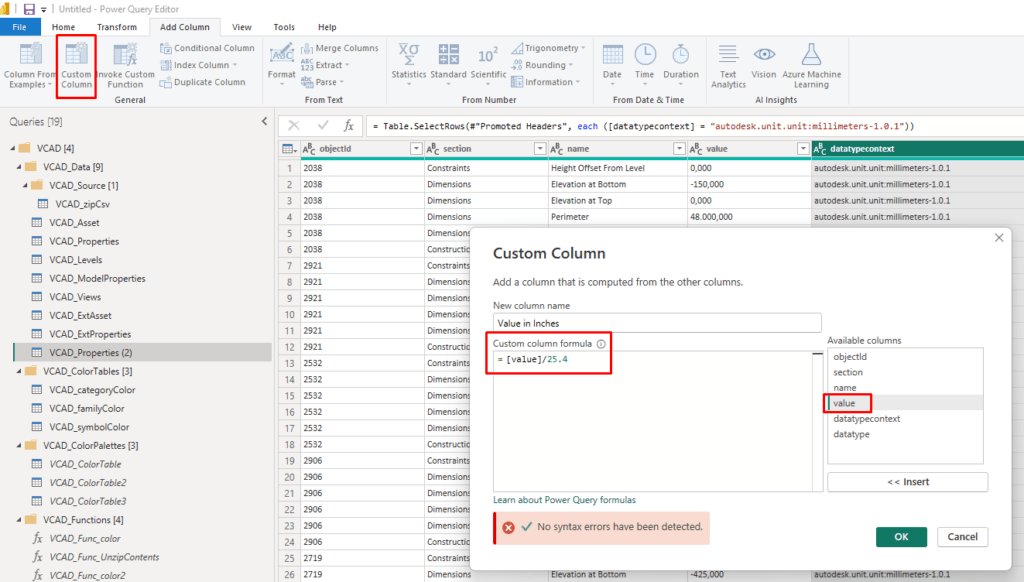
The new column will contain the values in inches as you can see below.
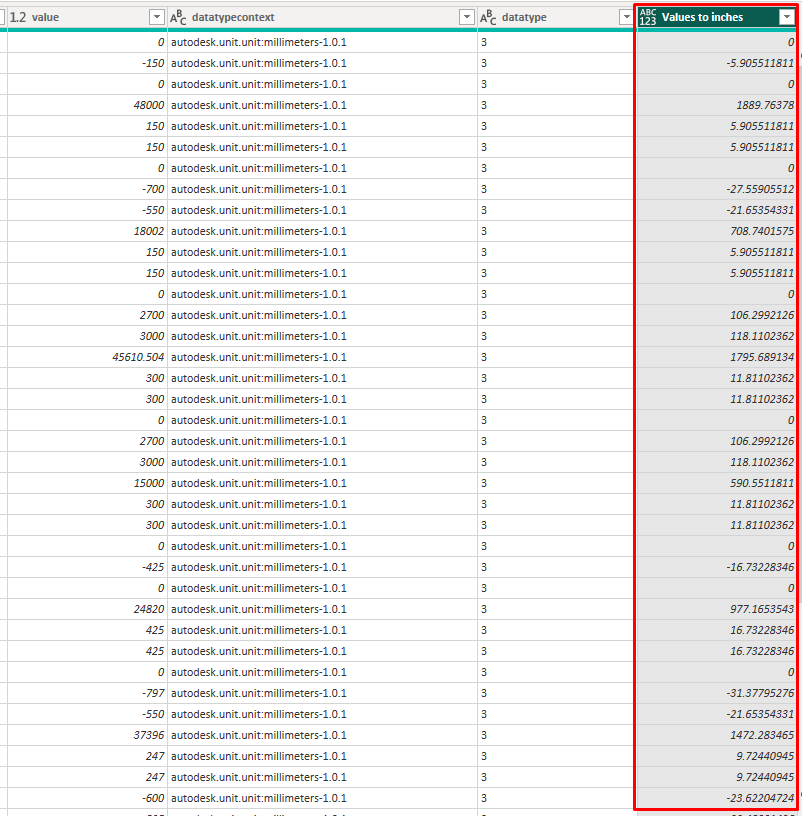
Conclusions
We have seen how to convert units to the desired one for a Revit file.
For Navisworks files the process is very similar, the measurement unit names may be different.
All of the approaches described are valid, and there may be even others. These procedures will be useful if there is a need to use a different unit of measure than the one found in the Vcad dataset.