Selection toolbar
Vcad offers functionality for interaction between model and data and vice versa, which is constantly evolving and can be adapted to the needs of users. The Bottom toolbar manages the interaction method with the model.
![]()
Functionality
Selection tool
![]()
On mouse-over shows a number of options for selecting elements in the Vcad viewer.
Below are the various options.
![]()
Reset selection: deselects all selected elements in the custom visual.
![]()
No selection: disables the selection of elements.
![]()
Single selection: enables single selection of elements on mouse click.
![]()
Multi selection: enables multiple selection of elements on mouse click.
Hiding tool
![]()
On mouse-over shows a number of options for hiding elements in the Vcad viewer.
Below are the various options.
![]()
Show all: shows all hidden elements.
![]()
Hide disabled: disables the hide elements function.
![]()
Hide on click: enables the hiding of single elements on click.
![]()
Hide on click: enables the hiding of multiple elements on click.
Save status
![]()
Save settings: saves currently hidden objects, camera position, and Autodesk Forge® viewer settings, specifically Configuration, Navigation, Appearance, and Environment settings.
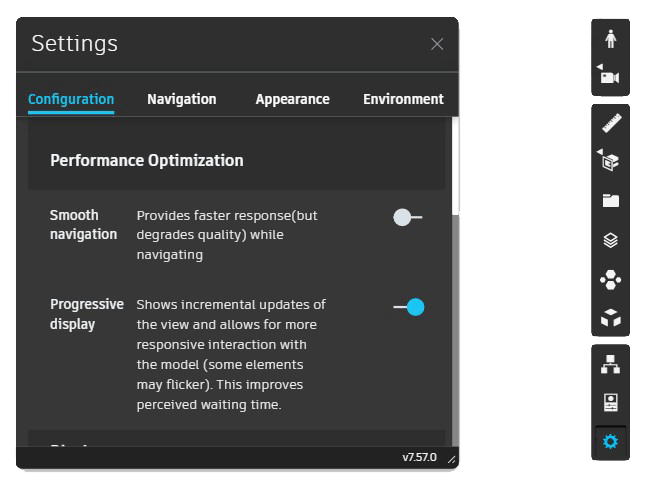
When the icon is clicked, the window that opens allows you to choose the settings to save. Hidden objects, camera position and Autodesk Forge® settings. To make the changes permanent, it is necessary to save the report.
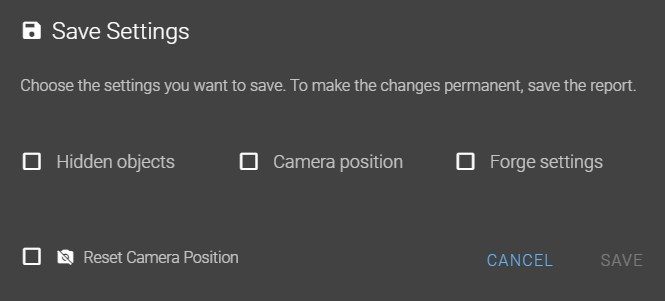
The ‘Reset Camera Position‘ checkbox allows you to set the default camera position.
Toolbar options
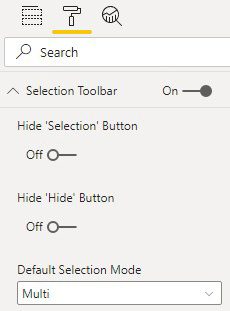
Hide ‘Selection’ Button: hides the element selection icon.
Hide ‘Hide’ Button: hides the element hide icon. sets the default selection method. If you hide the Selection Toolbar, it may be useful to retain the preferred selection method.
Default Selection Mode: sets the default selection method.
If the Selection Toolbar is hidden, it may be useful to retain the desired selection method.

