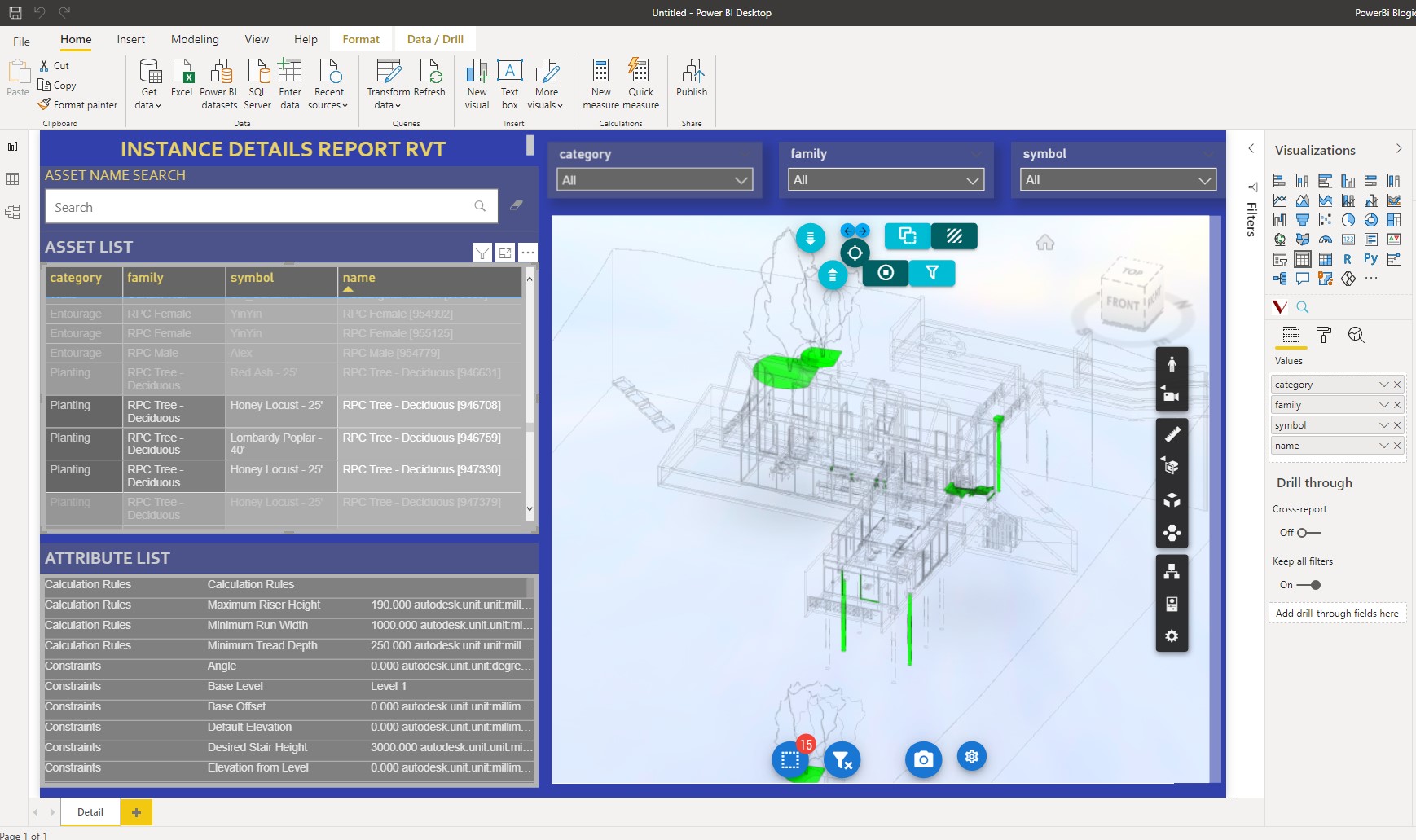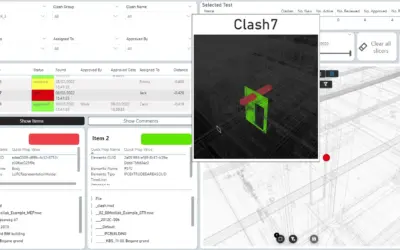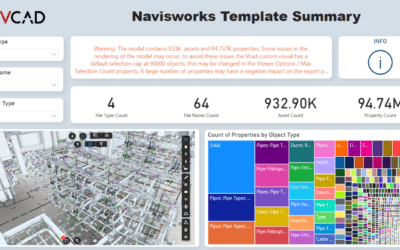In this post we will see an overview of the Forge Asset Analysis template, which can be downloaded from the Vcad file manager. In this example Vcad uses the Autodesk Forge viewer.
During this post I will assume you already know how to upload a BIM file to Vcad and how to download a Power BI template containing the Vcad custom viewer. For more information on these topics checkout our other blog posts and our tutorial videos on YouTube.
Focus of the template
The Forge Asset Analysis template is of course focused on the assets defined in our BIM file. The information regarding the assets and their attributes have already been automatically extracted by Vcad when the file was first uploaded.
Template structure
The Forge Asset Analysis template has four visuals:
- Vcad custom visual with the model already setup
- Asset list
- Attribute list
- Asset search bar
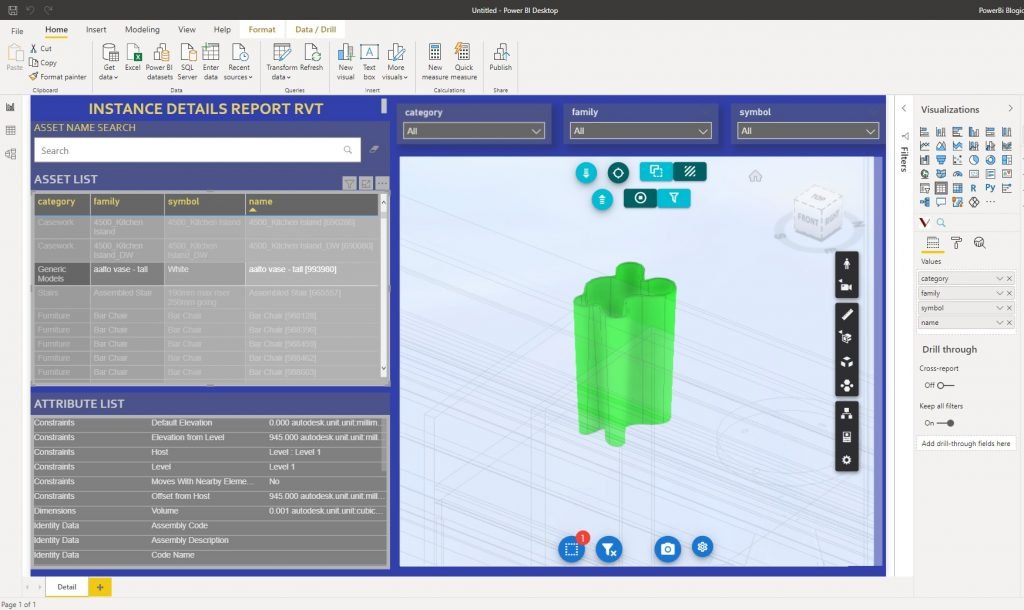
Let’s review these visuals in detail.
1. Vcad custom visual
The Vcad custom visual is already loaded in the template and set up with the model we had selected when downloading the template. The visualizer is linked to the data displayed in the other visuals allowing us to filter and highlight elements of the model base on selections in the other visuals as well as filter the data in the other visuals based on selections in the visualizer.
2. Asset list
The Asset List visual displays the list of all the elements defined in the model.
3. Asset attributes
The Asset Attributes visual displays a list of the attributes that were defined for the various elements of the model.
4. Asset search bar
The Asset search visual allows us to instantly search through all the elements of the model based on their name.
Available data tables
The Power BI template we have downloaded is only the starting place to create our own report with all the information and visuals we may need. To allow further analysis, in the template we ca find several data tables with information extracted from the model. Let’s have a look.
- Assets – List of all the elements in the model.
- AssetAttributes – List of the attributes of the assets.
- Floors – List of the various floors in the model.
- FloorsAttributes – List of the attributes of the floors.
- Spaces – List of all the spaces defined in the model.
- SpaceAttributes – List of the attributes of the spaces.
- SpacesFloors – Relation between spaces and floors.
- SpacesAssets – Relation between spaces and assets.
The data in these tables can then be linked to external data sources to create an infinite number of reports.
Conclusion
In this post we looked at the Forge Asset Analysis template, in particular the visuals it starts out with and the data tables that are preloaded in the template when we download it.
Thank you for reading.