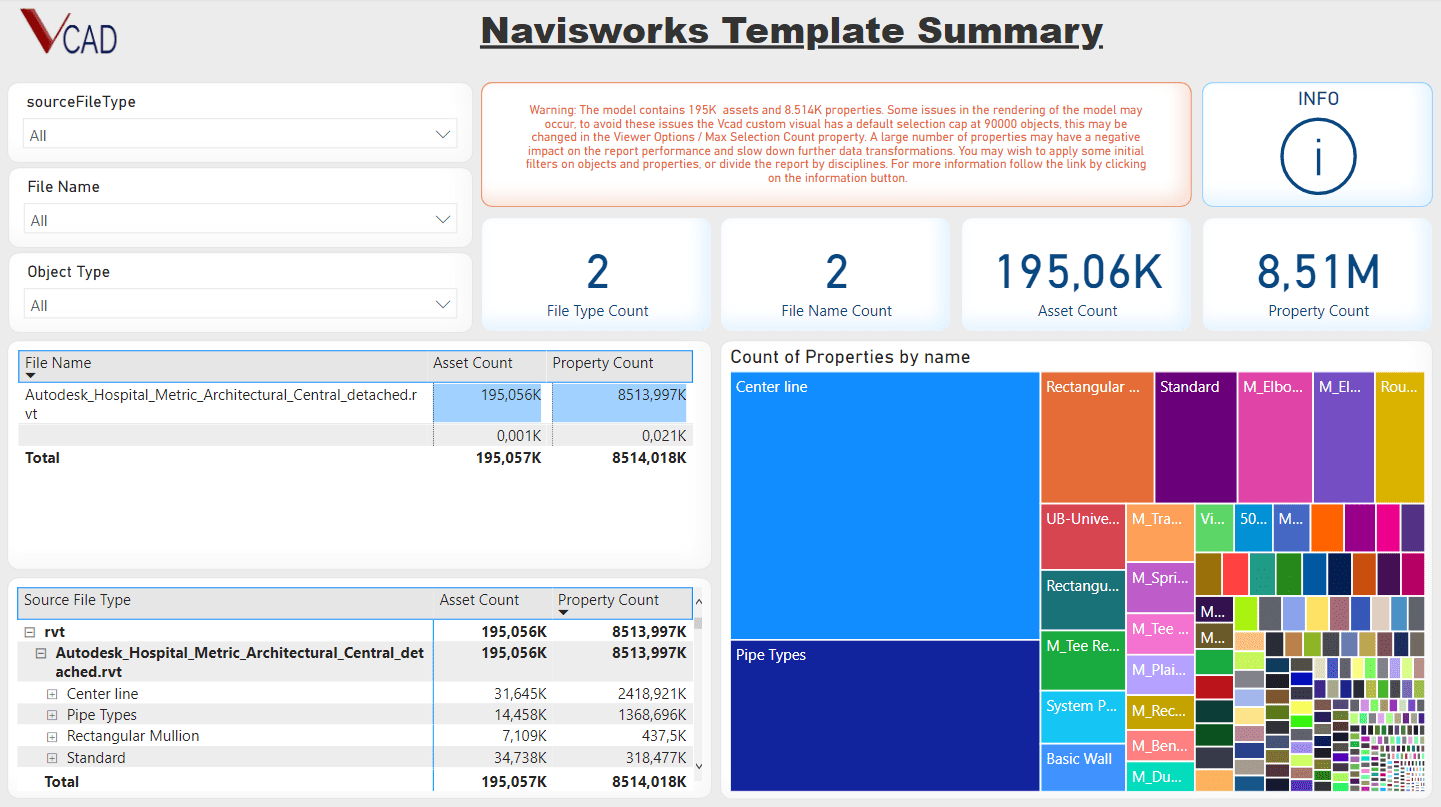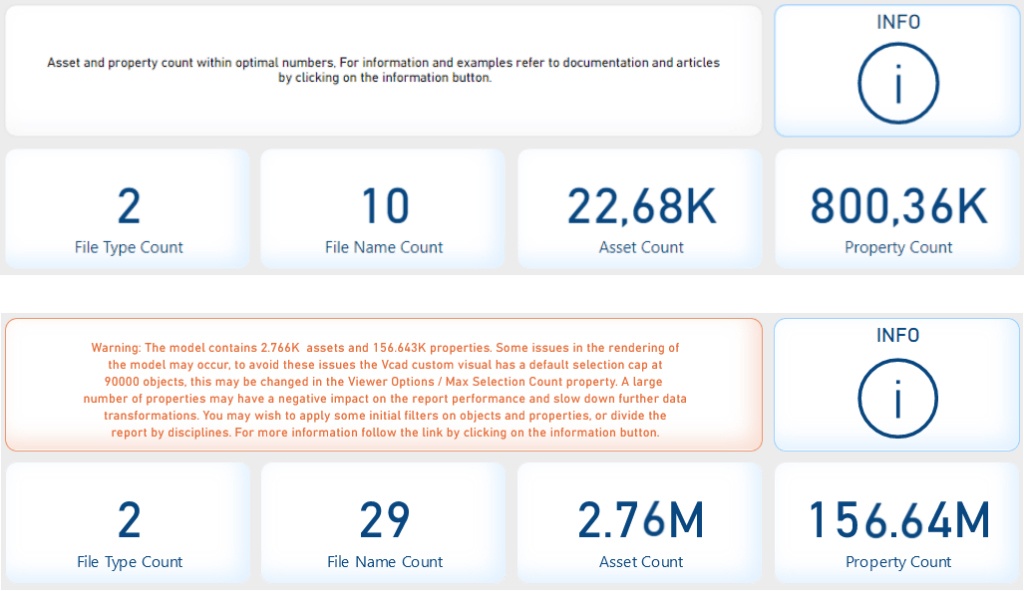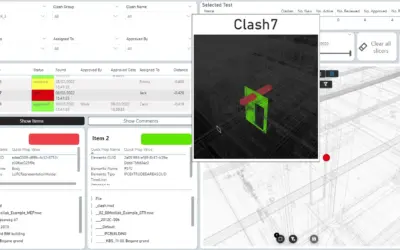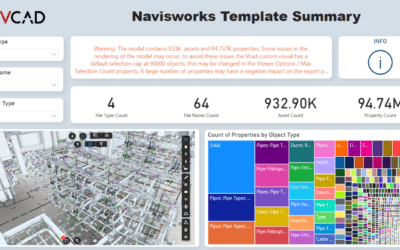With the new update of Vcad come updates to the generated templates our users have access to when creating reports. The Vcad team took this opportunity to go through all of the templates built using the Autodesk Forge viewer and update them adding new information as well as a fresh coat of paint.
In this article we will be having a look at the new navisworks template, which will be the first of the new templates to get a beta release.
Template structure
The navisworks template is structured into 5 pages:
- Summary
- Model Info
- Themes
- Asset Details
- Tree
While most of the report pages have been in the navisworks template before, the “Summary” page offers some new initial information, particularly useful when managing large models.
Summary page
The new summary page can provide an initial overview of the model used to create the report template. The page also can direct the report creators attention to the 2 main parameters to lookout for to maximize performance when managing large models, i.e., asset count and property count.
Asset count and property count are the two main parameters that can cause performance issues with large models. When opening the report, an information panel will inform the report creator if there is an elevated number of assets and properties extracted from the BIM model.
By clicking on the information button, the report creator will be able to navigate to a collection of useful resources for creating reports using Navisworks® models.
The rest of the report page offers a more detailed analysis of the assets and properties defined in the model and available in the report.
This analysis may be conducted on a file by file basis, gaining insight into which of the files composing the model have the greatest impact on the overall count total and possibly which files require additional attention when creating the final report.
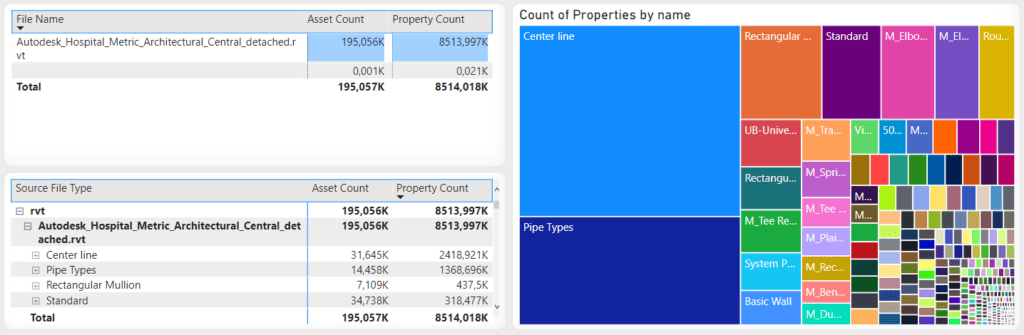
Please note: the Summary page is hidden and visible when the report is in edit mode. Before publishing the report it is possible to select a different page or delete it.