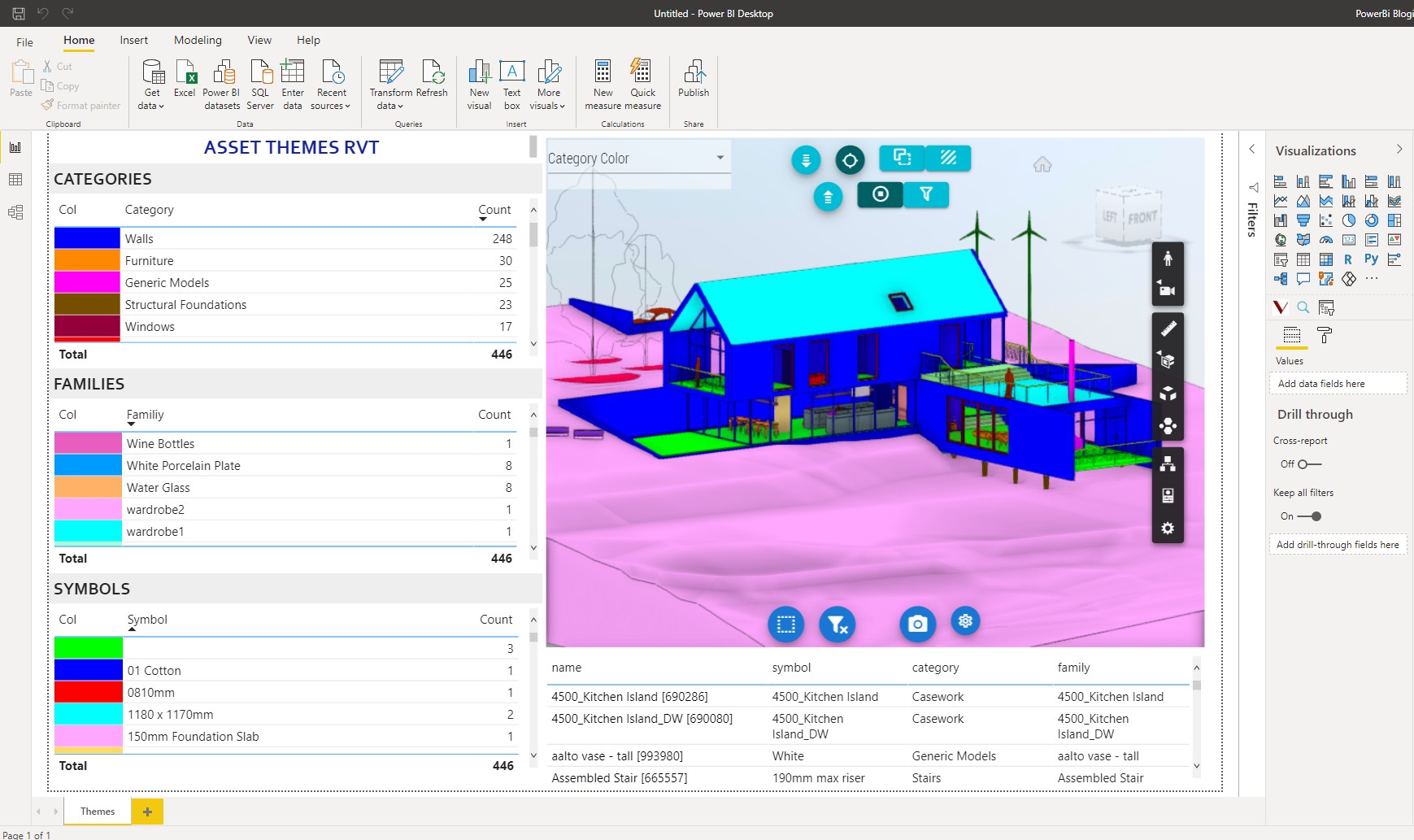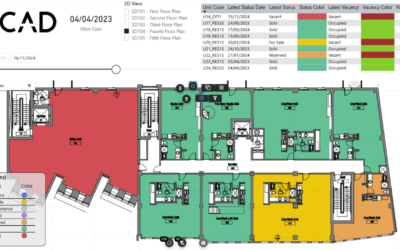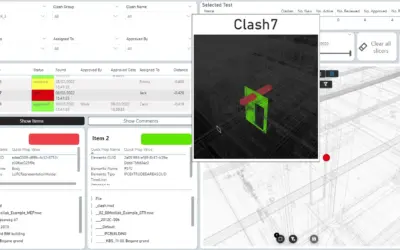The template allows you to associate colors with asset by category, family and symbol. Use indexed colors to get the same colors in PoweBi tables and Vcad drawing elements.
It was designed to bind colors to both data in the model and external data.
How does it work
The report consists of one page that display the colors of the assets. The Report is divided into two sections, on the left the data part and on the right the view of the model.
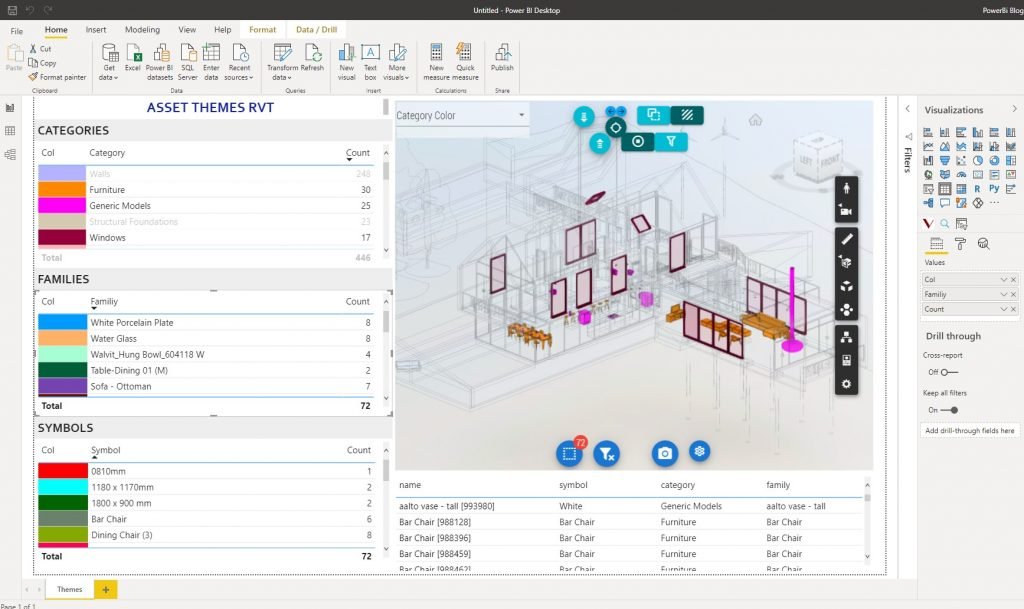
Data can be filtered by a slicer that contains the list of floors and determines its visibility.
The Assets example
Looking at the assets report we have an example of two levels of aggregation of data to each of which a color index has been assigned.
A first level is a color aggregation by Category type.
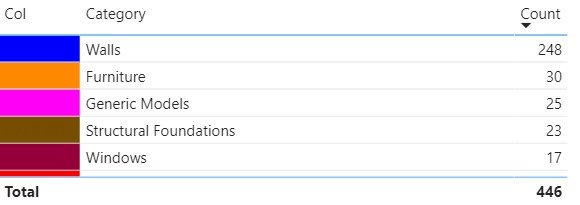
Another layer is an aggregation for Family type.
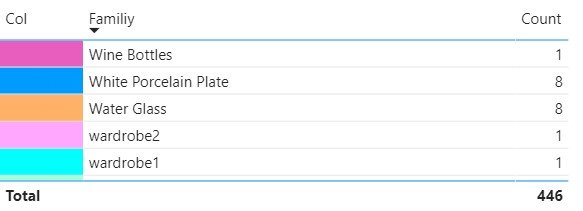
And the last one for Symbol type.
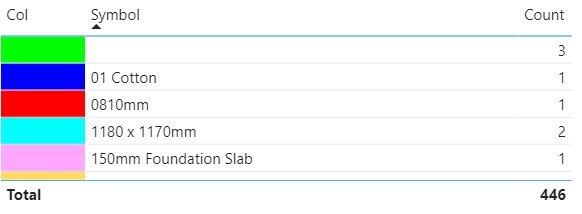
We can choose the aggregation color to be viewed using the combobox on the top left of the viewer.
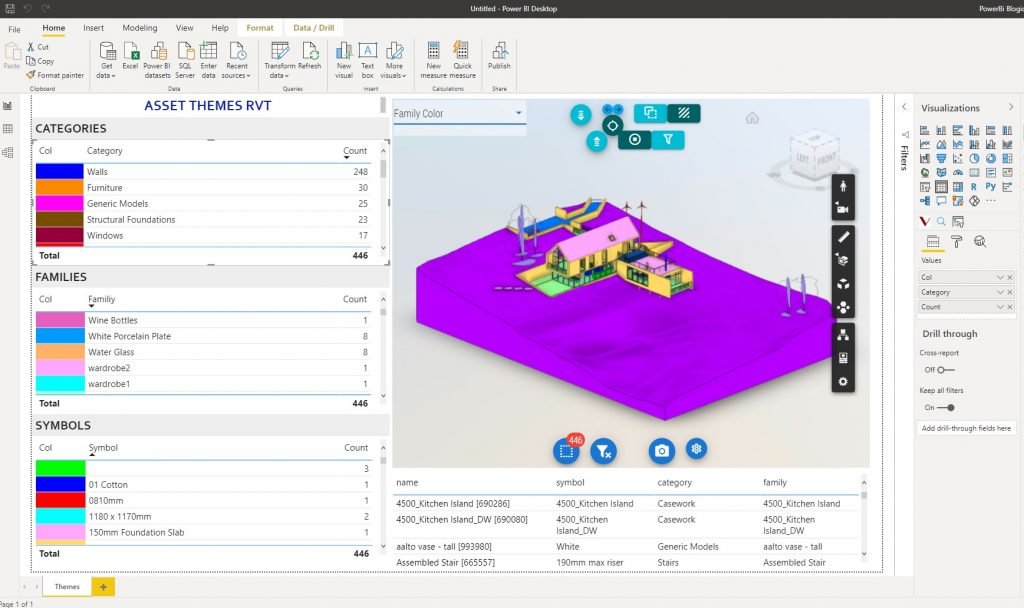
For a better view of the parts of the model we are interested in, we can control the visibility (visible, hidden or x-ray) of all unselected items using the toolbar at the top.
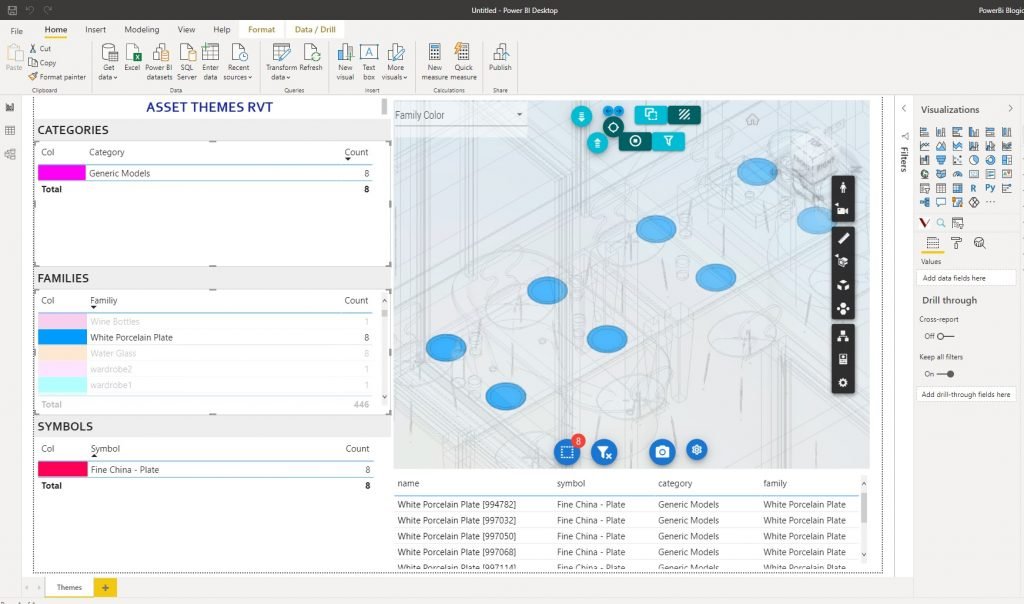
Report Configuration
Configuring the Fields associated with the viewer determines the behavior and appearance of the selected items.
External ID:
Indicates the table field from which ExternaID will be indicated that will tie the data to the model element.
Highlight Color:
These are the fields from which the color is taken and that will appear in the viewer selection combobox.
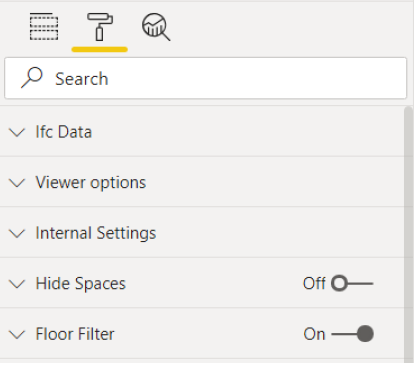
Conclusion
In this post we looked at the Forge Asset and space themes template, in particular the visuals it starts out.
Thank you for reading.