Sync data to viewer
Vcad offers functionality for interaction between model and data and vice versa, which is constantly evolving and can be adapted to the needs of users. The Sync data to viewer toolbar is an example of this.
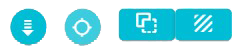
Functionality
![]()
Enable sync from data to viewer: when activated hides the Sync data to viewer toolbar icons and suspends the interaction of the custom visual with the data selection.

Zoom on select: when activated the viewer will zoom in on the object selected by the Power BI visuals. If more than one object is selected, it allows you to navigate between them.

Hide not selected: it hides all unselected objects.

Xray mode: applies X-rays to the model.
Toolbar options
By selecting the custom visual Vcad in Power BI you can access the Sync data to viewer toolbar options.
Let’s see what they are for.
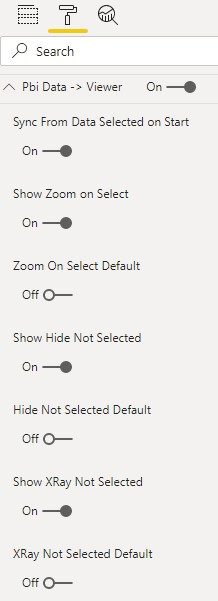
Sync From Data Selected on Start: manage the synchronization status among the other visuals and Vcad at the start of the report (currently not implemented).
Show Zoom on Select: shows/hides the zoom to fit button on the selection of the single object. For the Forge viewer, the zoom on multiple selection is also managed.
Zoom On Select Default: enables by default the zoom to fit option on object selection.
Show Hide Not Selected: show or hide the button that manages the visibility or not of unselected elements. Mutually exclusive with Xray Not Selected.
Hide Not Selected Default: sefault selection functionality of hide for unselected elements when starting the viewer.
Show Xray Not Selected: show or hide the button that manages the application of transparency to unselected elements. Mutually exclusive with Hide Not Selected
Xray Not Selected Default: default selection functionality of Xray for unselected elements when starting the viewer.

