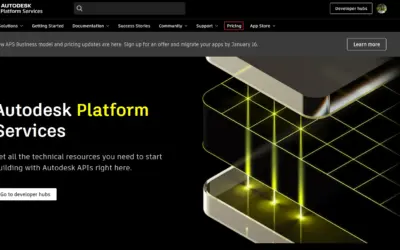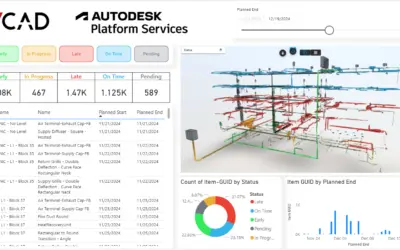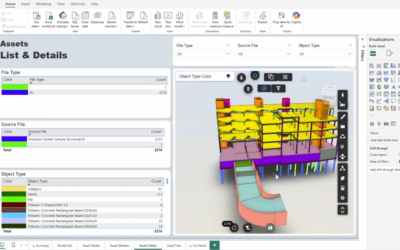Vcad provides users with a predefined set of Power BI templates both as a starting point for creating their own reports and as an example to illustrate the possibilities and scenarios of the Vcad custom visual.
Templates can be used as a starting point for the layout, data model and queries of a new report. Custom templates can be very useful for those who use many BIM files. In this way, the creation of dozens of reports for different files but with the same desired structure, visuals and features becomes a matter of a few minutes. Templates in Power BI Desktop help you jump-start and standardize report creation.
Create your template
After downloading a Vcad template, the user can modify it to his or her liking using Power BI Desktop, change the visuals, make transformations on the data, in short, any modification and processing to the data that Power BI allows.
What can be changed?
Report pages, visuals, and other visual elements. The data model definition, including the schema, relationships, measures, and other model definition items. All query definitions, such as queries, Query Parameters, and other query elements.
The actual data will not be stored in the report template, just the query definitions to build the data model.
Let us take the ‘Asset Colors’ page of the main Vcad template as an example.

Suppose then that the user wants to add two cards containing the number of assets and properties. The result would look something like this.
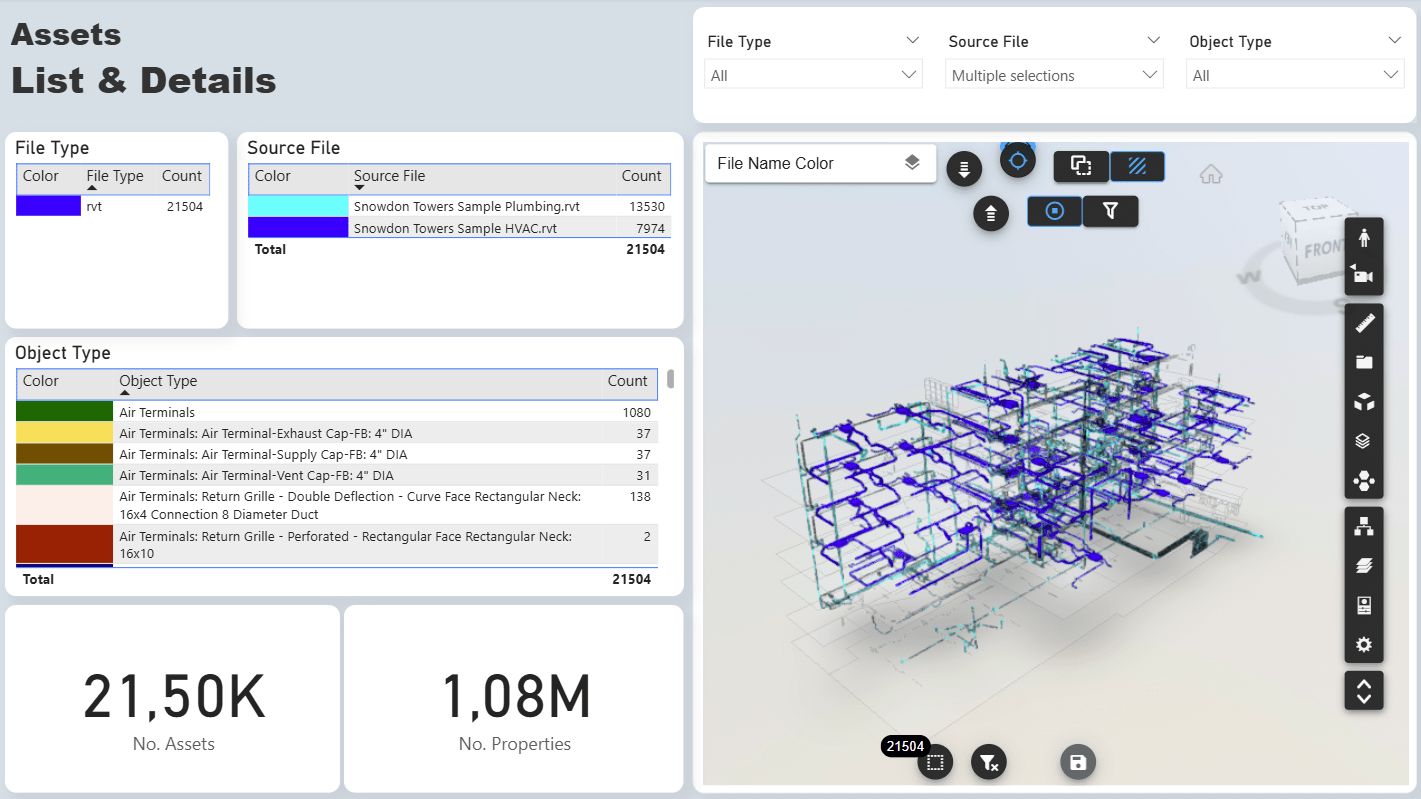
It is also possible to link external data, either from an Excel or .csv file or from a database.
We will go into this topic in more detail in a later article.
Once changes are completed, to create a report template, select File > Export > Power BI template in Power BI Desktop from the menu, this will prompt you to provide a description for the template.
Associate the custom template with your account.
At this point, the template is ready.
Therefore, to use your custom template in Vcad, it’s necessary to send it to our customer service the following data:
- the created template in .pbit format;
- template name;
- description;
- version;
- the Slot ID with which the template was created;
- the view name, if any.
You can find the Slot ID and view name in several different place, but the easiest will be using the parameter used in the report template.
The VCAD_GUIDFILE query contains the Slot ID, while the VCAD_VIEWABLENAME query contain the view name.
Once that the publication process is completed, you will be able to see your template in the template download window. Below you can find the Vcad template download window.
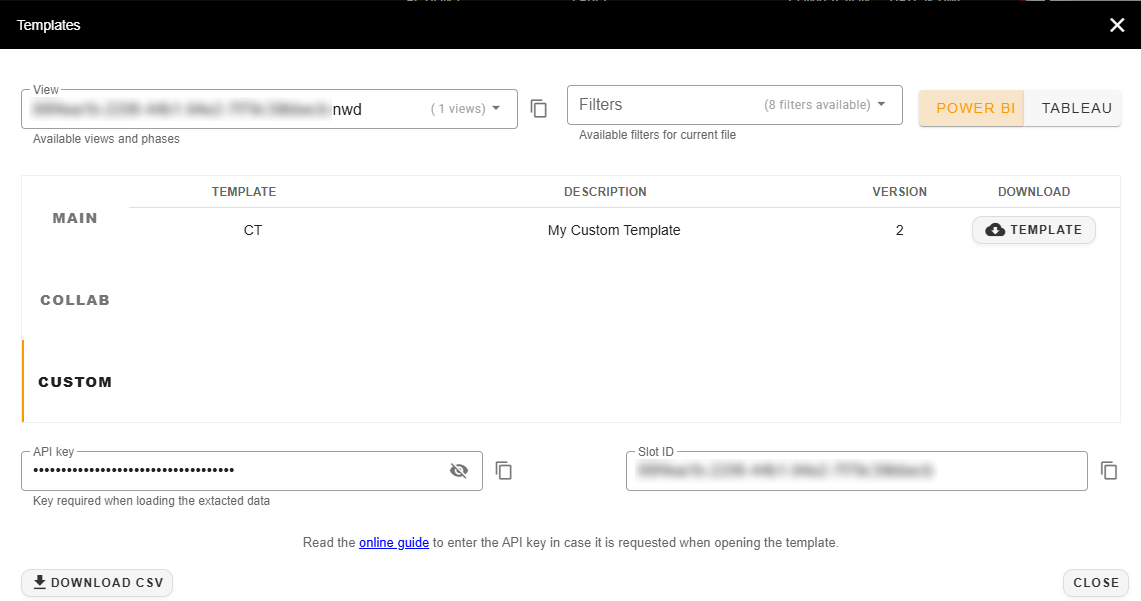
The custom template will be listed in the CUSTOM tab.
Your template is now available. Enjoy it!