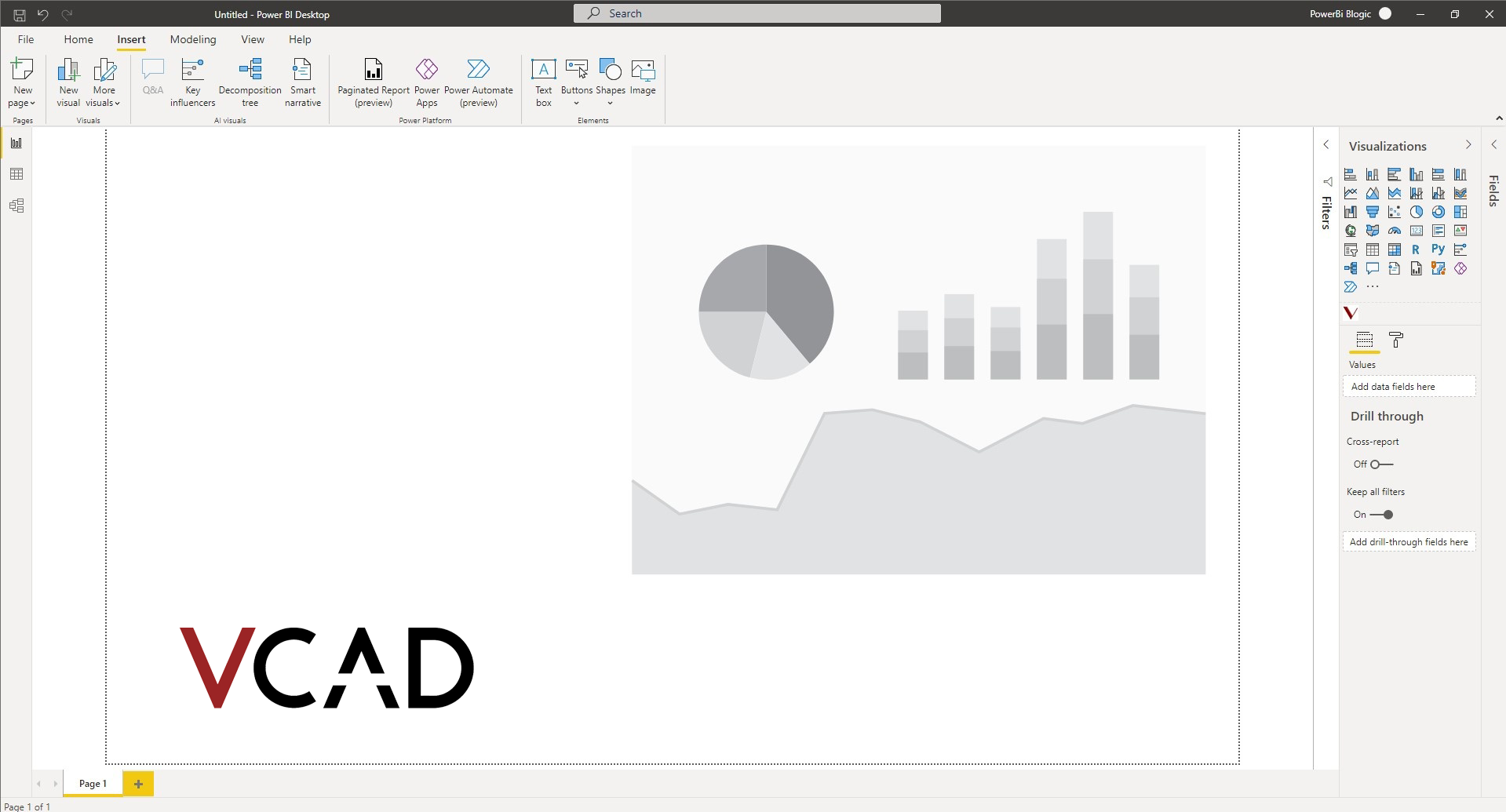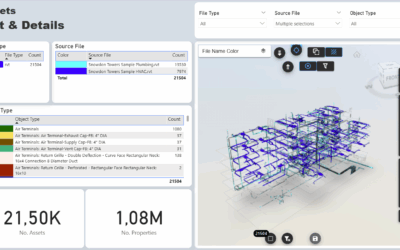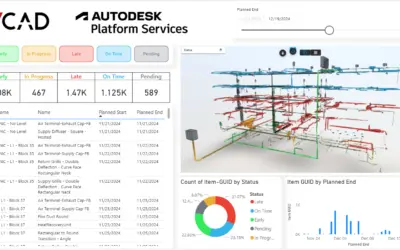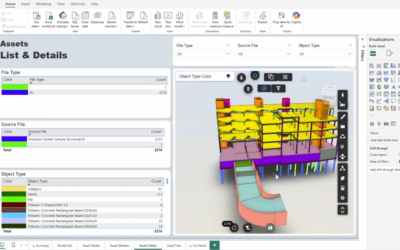Vcad provides users with a number of pre-configured templates, but sometimes you may need to add Vcad to existing Power BI reports. How you achieve this varies slightly based on your setup, keep in mind that here are two different viewers available in Vcad, the Open viewer or the Platform Services viewer from Autodesk. There are also differences in the version of Vcad used, either Vcad Standalone version or Vcad for Autodesk Construction Cloud®.
Let’s have a look at how to implement the Vcad custom visual in an existing Power BI® report, specifically we will be going over how to do so using Vcad Standalone version.
There are three main steps we will have to execute:
- Import the Vcad custom visual into an existing report.
- Import the Model data extracted by Vcad into an existing report.
- Setup the custom visual to render the desired 2D/3D model.
Step A: Importing the custom visual
First of all you will need to have the .pbviz file, which is the actual custom visual, to import into Power BI®.
You can download the Vcad custom visual manually by clicking here or on Microsoft AppSource, Microsoft’s official marketplace for business solutions.
➡️ If you downloaded the .pbiviz file manually, continue reading below.
➡️ If you downloaded Vcad directly from Microsoft AppSource, skip ahead to Step B.
Once you have the .pbiviz file you will have to import it into Power BI®.
This procedure is the same for every version of Vcad.
In the Visualizations pane of Power BI® Desktop, click on the three dots, then select “Import a visual from a file”.
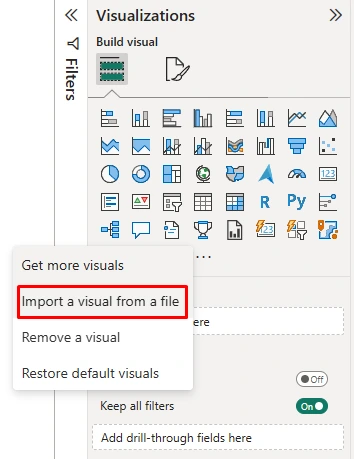
In the warning popup that will appear, click on “Import” and select the Vcad .pbviz file to import.
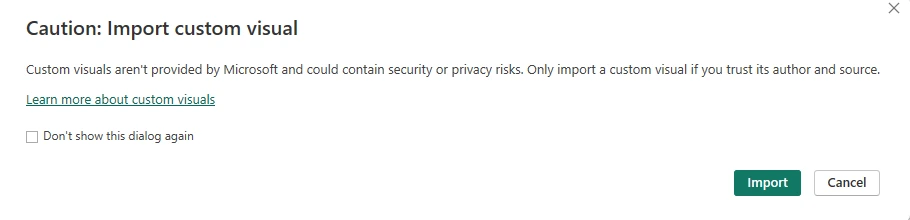
Step B: Importing the extracted model data
To import the model data Vcad has extracted you need to download any of the templates that Vcad makes available to users.
N.B. You will need to have already imported a model into Vcad Standalone in order to download a PBI Template.
Then after opening the downloaded template, you will open the “Transform data” section.
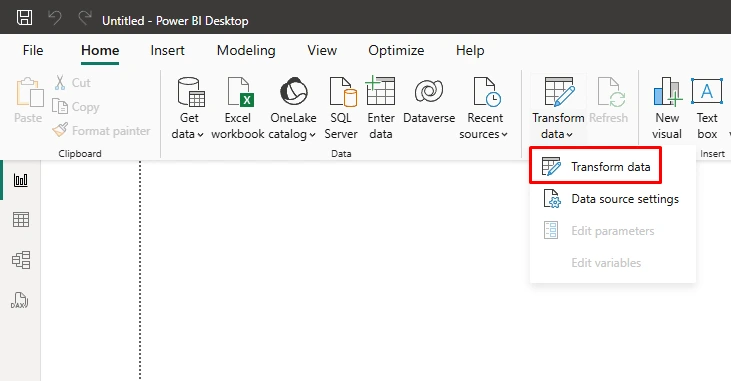
From there, select all present tables, right click and “copy”.
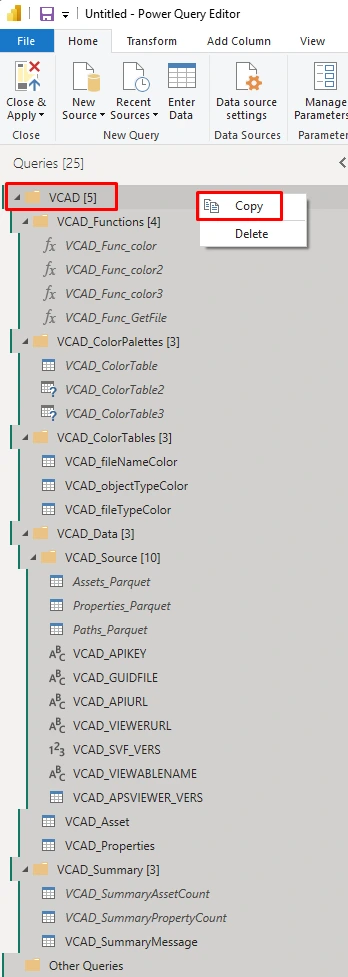
After that just open the “Transform data” section in your existing report, right click on the left column and “Paste”. Now your report will contain all the tables with the data extracted from Vcad.
N.B. The Power BI dataset created may differ depending on the conversion type used.
Step C: Setting up the custom visual
After importing the .pbviz file and model data into the report, you have to configure the custom visual. It will only take a few simple operations, which differ based on the type of version used.
In this article we will see how to import Vcad for using: Standard Vcad with the Autodesk Forge® viewer.
After following steps A and B you can add Vcad to your report like any other visual by clicking on the Vcad icon in the Visualizations pane of Power BI®.
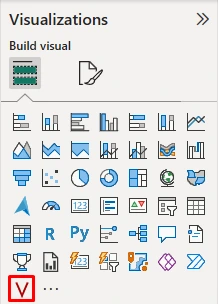
The visual will be added to the report.
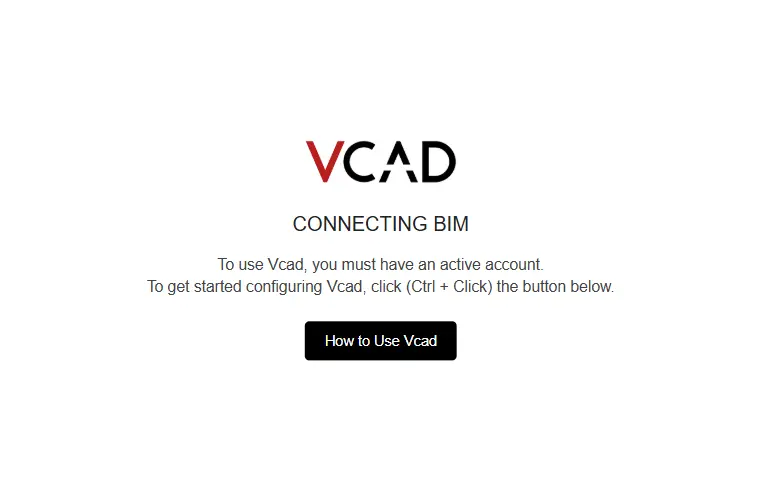
First you need to setup the Object ID to use for the custom visual, this is the information that will allow the interaction of the model with the rest of the data in the report. To do so, select the custom visual and enter the objectID field of the VCAD_Asset table in the Object ID field in the Vcad custom visual options.
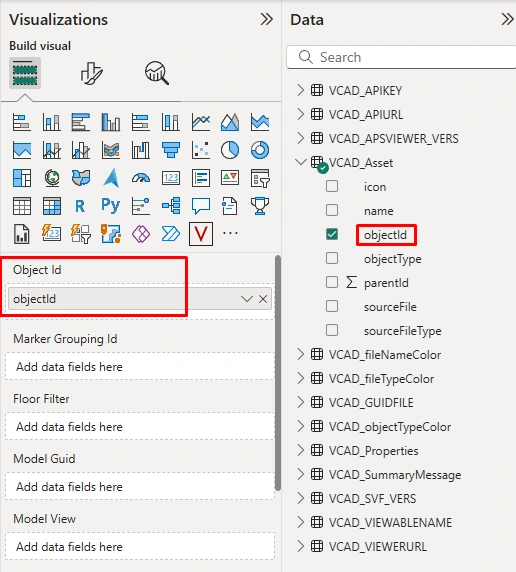
Then, you need to setup the Slot ID to use for the custom visual, this is the information that will allow the interaction of the model with the rest of the data in the report. To do so, select the custom visual and enter it in the File ID field under the MODEL DATA tab.
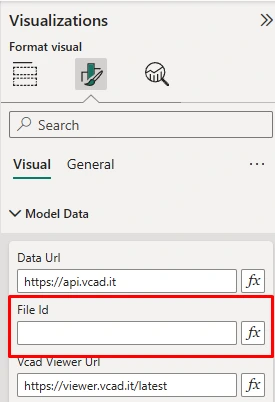
The Slot ID of the new file can be retrieved by clicking the INFO icon in the list of uploaded files at the file itself.
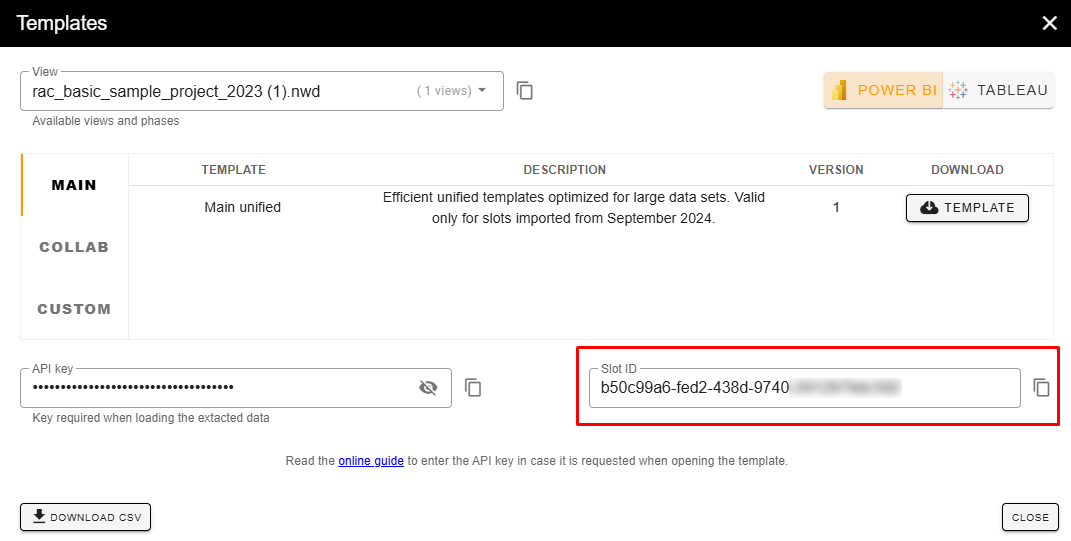
If the model is not immediately displayed just switch between pages in Power BI so that the custom visual Vcad is reloaded. Doing so will populate the File Id field in the MODEL DATA tab in the Vcad options. This code identifies the model to be used in the custom visual.
N.B. Make sure to select the SLOT ID of the file that matches the data that was imported in step B.
At this point you can build your report adding other data visuals with the model data and they will be automatically linked to the model.
Click here to see how to import Vcad into a pre-existing report in Vcad Standalone with the Open viewer.
Click here to see how to import Vcad into a pre-existing report in Vcad for ACC (Autodesk Construction Cloud).