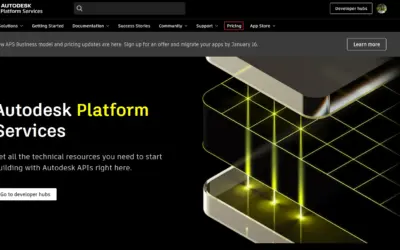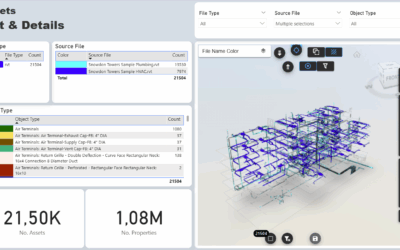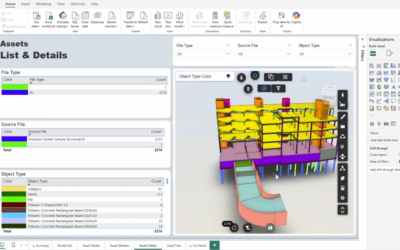The guide below explains how to use Autodesk Platform Services in Vcad.
This allows you to harness the power of Autodesk services and manage large, complex files and formats such as Revit, Navisworks, DWG and many others.
Step 1: Create an APS Account
- Go to the Platform Services portal.

- Click the Sign in button at the top right of the page. The Sign in page displays.
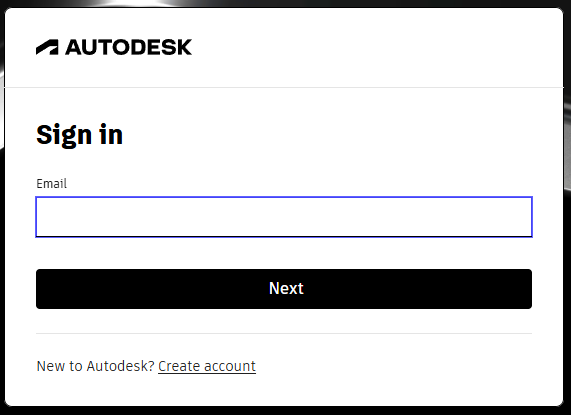
If You Already Have an Autodesk Account…
- Specify your email address and click Next.
- In the next screen, specify your password and click Sign in.
If You Don’t Have an Autodesk Account…
- Click the Create account link. The Create account page displays.
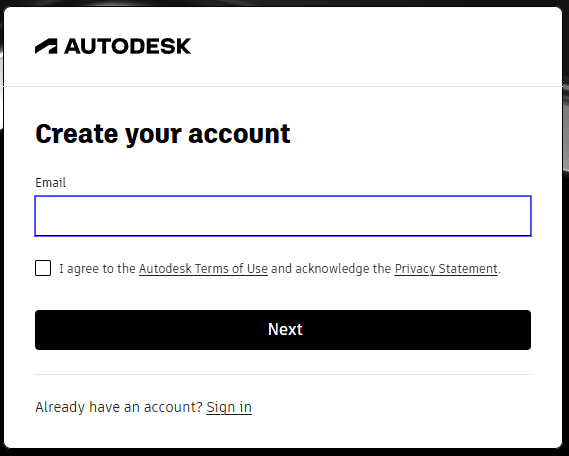
- Fill out the form and click the Next button. The verification required screen displays.
- Check your email, and click the verification link on the email sent to you by Autodesk. The Account verified page is displayed.
- Click Done. You are redirected to a Welcome Page.
- Specify your details and click Submit. The APS Account Details page displays.
Step 2: Register an App
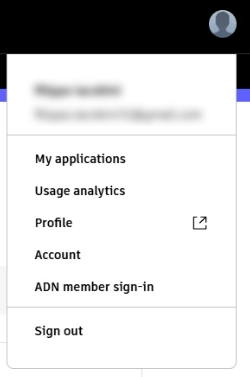
- From the Profile menu on the top right of the page, click My applications.
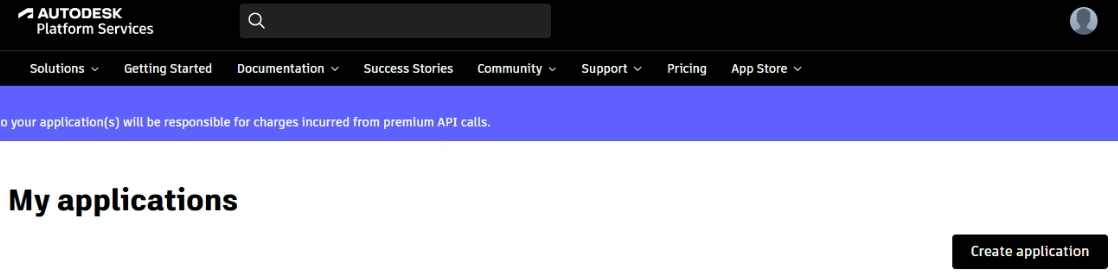
- Click the Create application button on the top-right in the Applications page. Then, click Create application.
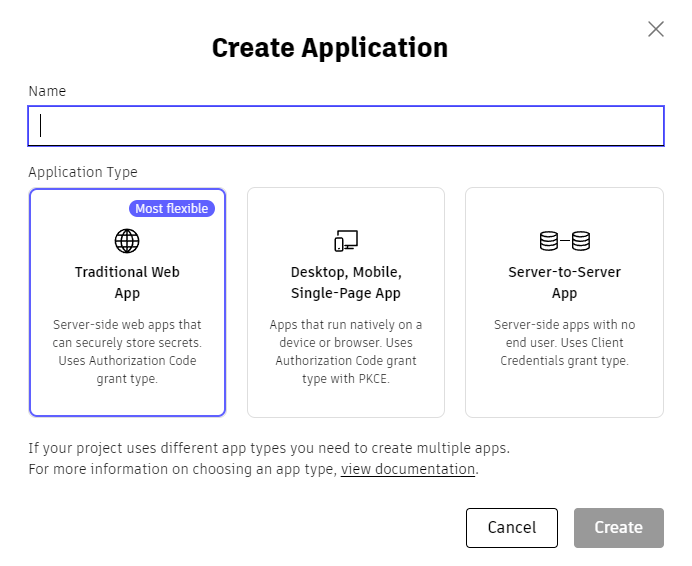
- Enter the app name and description.
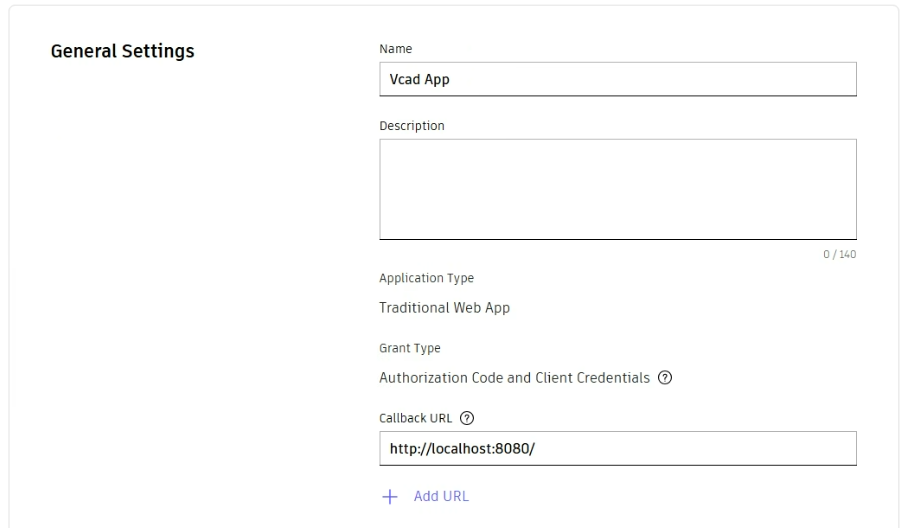
- Click Create app.
Step 3: Note down your Client ID and Secret.
Once you register an app, you will see a Client ID and Client Secret in your newly created app page.
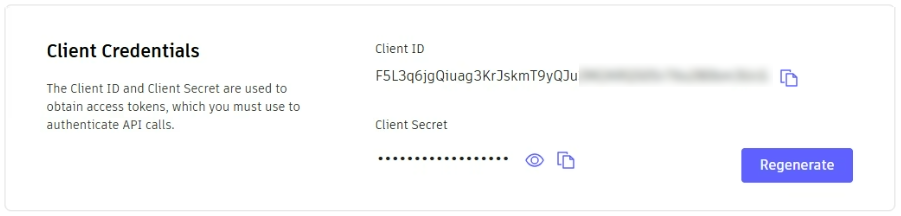
NOTE: this procedure reflects the current steps required to enable Autodesk Platform Services in Vcad.
Please note that Autodesk may update its platform and settings over time, so some details could change.
Step 4: Copy Your Client ID and Secret in Vcad
Click on the settings icon on the upper right corner in the Vcad file manager page.

In the window that opens select APS Credentials.
Copy the Client ID and Secret in the fields provided and select the Region field depending on where you want your files to be hosted on Autodesk servers.

Click the Save button. Your account is now enabled to use the APS viewer.