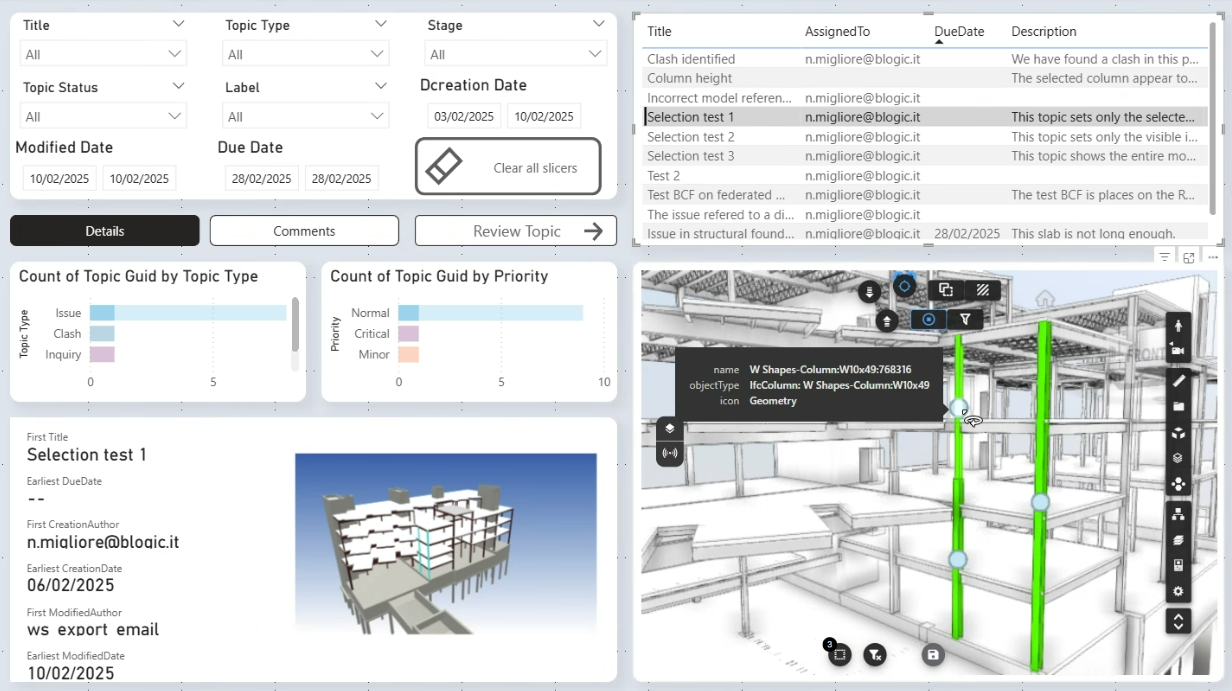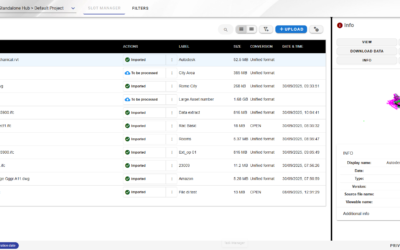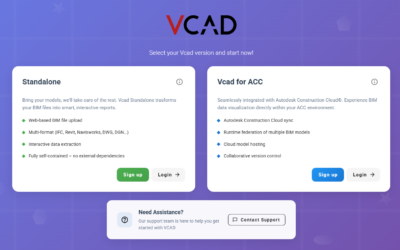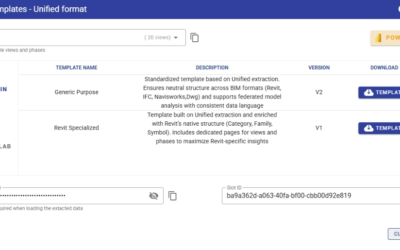BCF (BIM Collaboration Format) is an open file format that facilitates issue tracking and communication in BIM projects. It allows different stakeholders, such as architects, engineers, and contractors, to efficiently exchange comments, viewpoints, and issues related to specific elements within BIM models. BCF helps teams improve collaboration by providing a structured way to highlight and resolve problems directly in a 3D modeling context, without the need to share entire BIM files.
Key Features
Easy Access via the “Collab” Tab
- You’ll find the new template under the Collab tab in the template download window. Simply download the template file and open it using Power BI Desktop.
Streamlined File Selection
- Upon opening the template, you’ll be prompted to enter the full path and file name, including extension, of your BCF file. This ensures Vcad knows exactly which file to read.
Full BCF Data Extraction
- Once the file is specified, the template automatically unpacks the BCF archive and parses all contained data:
- Issue information (IDs, statuses, assignees)
- Comments and viewpoints linked to model elements
- Embedded snapshots and images, so you can see the visual context right in the report
How to Get Started
- Open the template download window in the Vcad file manager.
- Switch to the “Collab” tab and download the BCF template.
- Open the template using Power BI Desktop; when prompted, paste or type in the path to your BCF file (e.g., `C:\Projects\BridgeDesign\issues.bcf`).
- Wait for the template to unpack the archive, read every issue and image,
- Review the defined topics thanks to the extracted data and 3D rendering of the model.
Template overview
The template is composed of 3 main pages:
Overview
The dashboard highlights an overview of issue statuses, topic types, and priorities. Users can quickly visualize the number of active and closed issues and sort them by priority or type.
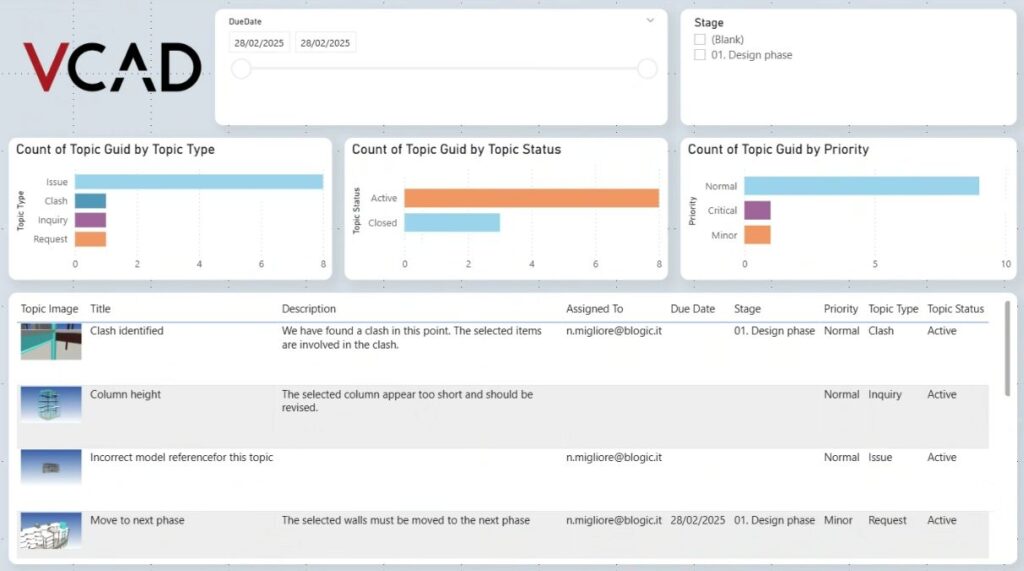
BCF + Model
This view emphasizes project management and reporting through multiple filters like topic type, priority, and due date. A table displays an organized list of topics with their descriptions, statuses, and assigned users. The 3D model interaction continues to allow users to contextualize issues with specific areas in the building model.
By selecting a topic using the table on the top right, the bottom left of the screen will provide detailed information, viewpoint images and comments.
After selecting a topic, clicking on the “Review Topic” button, will navigate to the “Topic Detail” report page.
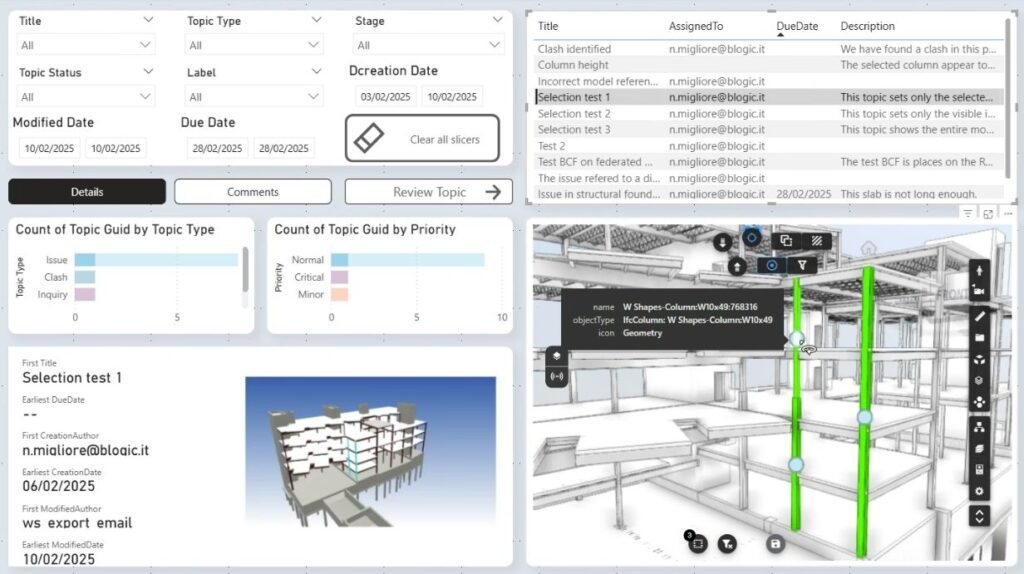
Topic Detail
The interface showcases a detailed view of the previously selected topic.
The left side of the report lists detailed topic information, while on the right, the user is presented with a list of topic viewpoints, followed by a table with all comments and relative screenshots.
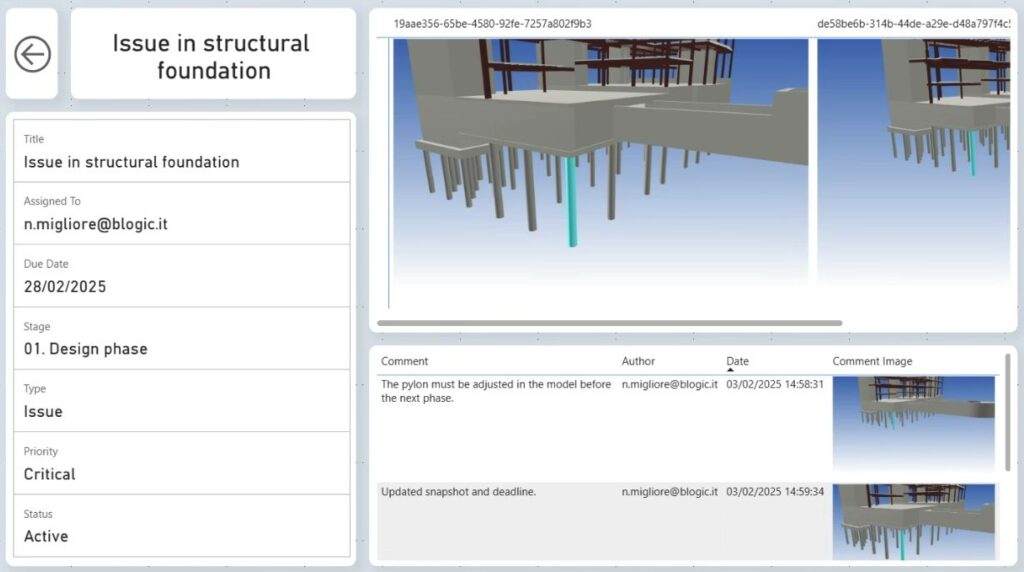
Why This Matters
- Shareable Progress Updates
Project progress can be easily shared with stakeholders who don’t own or know how to use technical software, allowing them to review status and comments directly. - Better Traceability
All comments and viewpoints stay linked to the exact model elements they reference—no guesswork, no lost context. - Improved Collaboration
Architects, engineers, and contractors can seamlessly share feedback without sending entire BIM files back and forth.
Give the new BCF template a try today and experience smoother, more transparent BIM collaboration within Vcad. As always, we’d love to hear your feedback!